If you own an iPhone, you should always notice anything about it that seems out of the ordinary. There are some aspects of an iPhone that, when you see them, can be an indication that the device is about to start malfunctioning.
That is not the case, though, when your phone’s battery is showing as yellow instead of its usual green. Let’s talk about what it means, and how you can get it back to the standard color again. If your iPhone battery is showing as yellow, there’s no need to panic.
Why Does Your iPhone Battery Turn Yellow?
The reason that your phone’s battery turns yellow is that the phone has been put in Low Power Mode. The way that you do this is by going to Settings, then Battery, and choosing the Low Power Mode option.
Low Power Mode exists so that you can temporarily reduce your iPhone’s power consumption when you’ve depleted the battery. Once you can fully charge your phone, there’s no more need for it.
When Low Power Mode is on, many of the phone’s functions, including automatic downloads, some visual effects, Hey Siri, and background app refresh, are disabled.
When the battery of your iPhone gets down to 20%, a window will appear on the screen warning you about it, and it will ask you if you want to put the device in Low Power Mode. If you say yes, then the battery icon will turn yellow. Once you have a chance to fully charge the phone again, the battery will show as green once more.
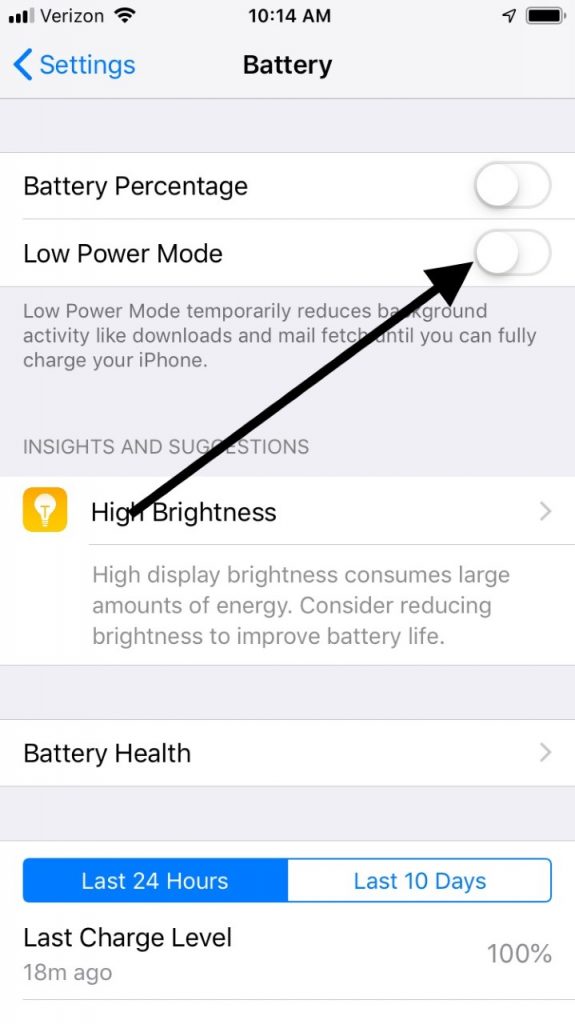
You Have the Option of Adding Low Power Mode to the Control Center
Now that you’re aware of the existence of Low Power Mode, you might want to have ready access to it if you regularly run your phone’s battery level down. If you have installed iOS 11 or later on your phone, then you have the option of adding a Low Power Mode button to the Control Center that you can easily toggle on and off.
- First, open the Settings app.
- Tap the Control Center, then Customize Controls. This will take you to an extensive customization menu.
- Scroll down to where you see Low Power Mode and hit the green plus symbol that is next to it. Now, you can access Low Power Mode through the Control Center. It’s a useful shortcut if you feel you’re going to use this feature often.
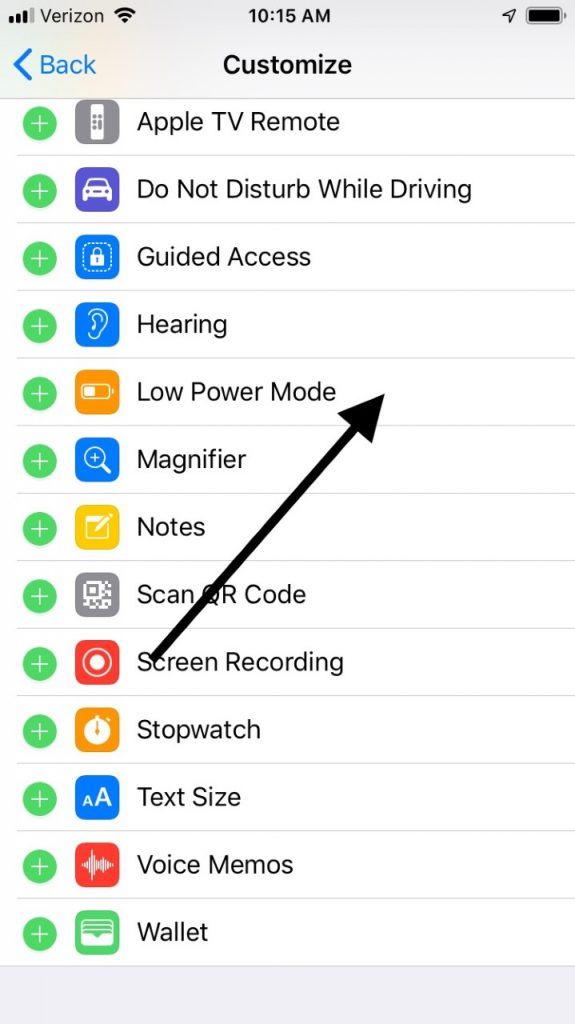
How Can You Turn on Low Power Mode through the Control Center?
Once you’ve added Low Power Mode to the Control Center, you can access it by using your finger and swiping up from the bottom of the screen. Where you can see the battery icon, tap it so that it turns white.
Now, when you look at the phone’s battery icon at the top right-hand side of the screen, you’ll see that it’s yellow. You have turned Low Power Mode on successfully.
Is Low Power Mode Bad for Your iPhone?
There are some iPhone owners who don’t like to use Low Power Mode. They seem to feel that using it too often will damage the device somehow.
That’s not accurate, though. Activating this feature makes your device use less power, and some of the features are disabled, but you’re not permanently damaging it. You can use this mode as often as you like if you feel that it’s in your best interest.
Prevent Your Battery from Draining Too Fast
It might be a relief to know why your battery is turning yellow, but that doesn’t necessarily solve the problem of why your battery is draining so fast. If you can maintain your phone’s battery life for long periods, then you’ll hardly ever have to deal with Low Power Mode.
If your battery seems to be draining very quickly, then the most likely culprit is probably the apps that you’re running. Sometimes there’s one particular app that needs to be updated. Until that happens, it’s going to be a real drain on your phone’s battery when you use it.
You can combat this by making sure that your apps are all up to date. Whenever a new version comes out, don’t delay in installing it.
You might also try to eliminate any apps that you consider to be nonessential. The more apps you have on your device, the more likely one of them is going to be a battery killer. You will probably have to do some trial and error to figure out if there is a particular one that’s causing all the trouble.
Extend Your iPhone’s Battery Life
Aside from the apps, if your iPhone’s battery does not seem to hold a charge very well, then the Push Mail feature could be doing it.
Push Mail means that your iPhone is maintaining a constant connection to your email server. Every time someone sends you some mail, your phone notifies you, regardless of where you are or what you’re doing.
It sounds convenient. The only problem is that when your iPhone is in push mode, it’s constantly asking the server whether any mail has arrived. This data flow sucks the life out of your battery.
There are some people who like having this feature on, particularly if you’re always getting critical work emails. If that isn’t the case, though, it’s best to turn this feature off so that you don’t get a depleted battery in a short amount of time.
The way you fix this issue is to put your phone on Fetch rather than Push when receiving email. This is a way of checking for new mail every 15 minutes rather than all the time. It makes sense to use this setting if the emails you’re getting aren’t very urgent.
- Head to Settings, Accounts and Passwords, then Fetch New Data.
- At the top it says Push. Hit this to turn it off.
- Scroll to the bottom. Where it says Fetch, choose the Every 15 Minutes option. If you have multiple active email accounts, select this setting for each of them for best results.
That should fix the battery life issue. You should seldom or never have to use Low Power Mode and see that yellow battery icon.

Repair or Replace Your Battery
If you go through the troubleshooting steps above and still have battery issues, it may be time for an iPhone battery repair or replacement. You can check your iPhone’s battery health to see if there are any issues.
If you need a battery repair or replacement, it may be covered under your warranty or with Applecare+, in which case Apple may repair your phone or replace it entirely for free.
If you are not covered under warranty, a battery replacement could be expensive, in which case, you may want to determine if it’s worth paying for the repair. In certain cases, it may make sense to sell your iPhone and buy a new one (or upgrade through your carrier if that option is available).






