Everyone has their favorite iPhone apps. Some of yours might be for practical purposes, while others may be for entertainment. If your apps keep crashing, though, then you’ll need to figure out a solution so that you can get the best use from your phone again. Let’s talk about some likely reasons that your apps might crash, and what you can do to keep it from happening.
Rebooting May Keep Your iPhone Apps from Crashing
An internal glitch with some of your apps might keep them from functioning as they should. To counteract this, the first thing that you can try is to reboot your iPhone. All you have to do is hold down your iPhone’s Power button. After a few seconds, a Slide to Power Off slider will appear on the screen. Slide it to the right. Once your phone has shut down, wait a few seconds, then hold down the Power button once again until the Apple logo pops up on the screen.
Once your iPhone has fully restarted, try opening an app and see if it works any better. If it doesn’t, go on to the next option.
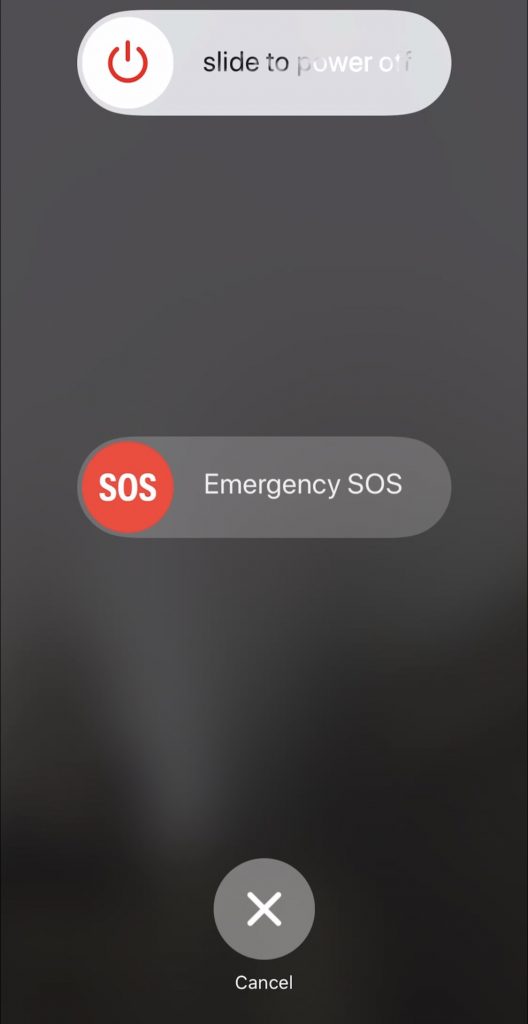
Try Updating Your Apps
iPhone apps keep crashing still? The next logical step is to update any of your apps that have a newer version. You should get automatic notifications whenever an update is available for any of your apps. It will appear as a small blue number in a circle on the lower right-hand side of the app store logo. When you press it, you will see an Updates option at the bottom of the screen. Hit it to see what apps need updating, then hit Update All at the top right-hand side of the screen.
It’s possible, though, that you might not have gotten that notification for some reason, but updates for some of your apps still exist. You can always look into the status of your apps through the App Store without being notified that a newer version is available. Just open the App Store, hit Updates, and then tap Update All at the top of the screen. Then wait as the new versions of the apps download, and try the ones that have been giving you trouble.
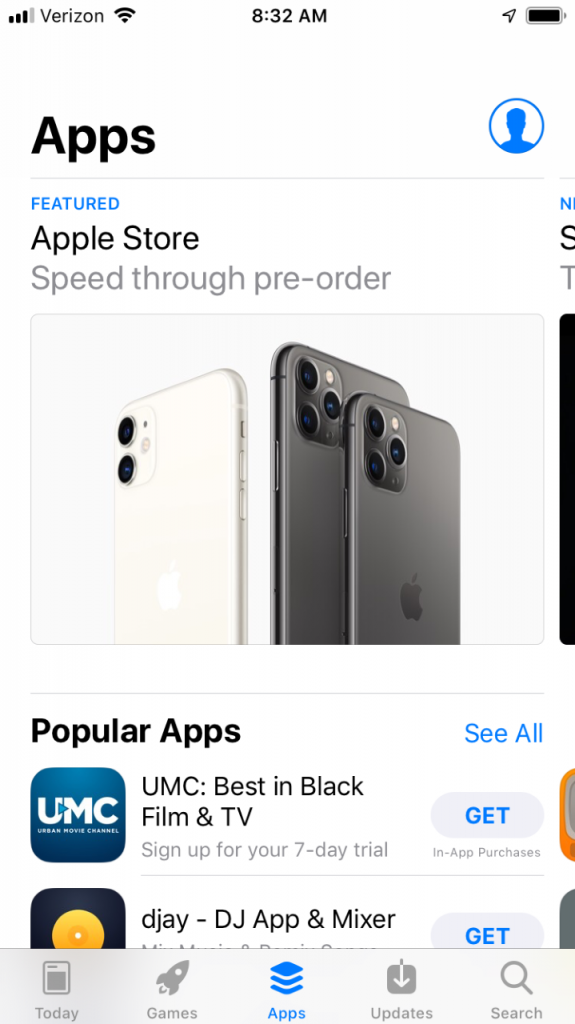
Reinstall the Apps if Your iPhone Apps Keep Crashing
If that proves ineffective, you can next try reinstalling the apps. If it’s just a couple of your apps that are malfunctioning, then you can reinstall only those ones. If all of them aren’t working as they should, then you’ll need to do this with all of them. It’s time-consuming, but it could prove to be the difference.
Find the icon of each troublesome app on your screen, and press down on it until all of the apps begin to vibrate slightly. You should see an “X” next to each of the apps. Hit the X for each of the apps that you would like to uninstall.
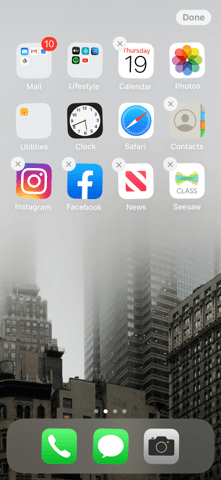
To reinstall each app, open the App Store. Search for the app you just deleted by typing their names into the search engine. Once you have found one, click the Cloud icon that appears beside it. The app will soon download again, and then you’re free to use it. Hopefully, it will no longer your iPhone apps won’t keep crashing.
You should know that some apps are free, while others cost money. However, if you deleted an app that you previously paid for, then you should be able to remove it and download it again without having to pay that fee a second time. If the App Store tries to make you pay for the app again, then contact itscreator. By paying for the app once, you should have a license to use it going forward.
Try Updating Your iPhone
The next thing to do if you are still having trouble with your apps and they keep crashing is to update your iPhone. Your software might be out of date, and that can lead to all sorts of problems.
- Open Settings, then tap General.
- Tap Software Update where you see that option at the top of the screen.
- If there is a more recent version of iOS than the one that you are running, you will see the option to Install Now in blue. Tap the button, and the update will begin installing. If your phone’s operating system is already up to date, then you will see that message. If that’s the case, you’ll need to look into some other options to fix your app problem.
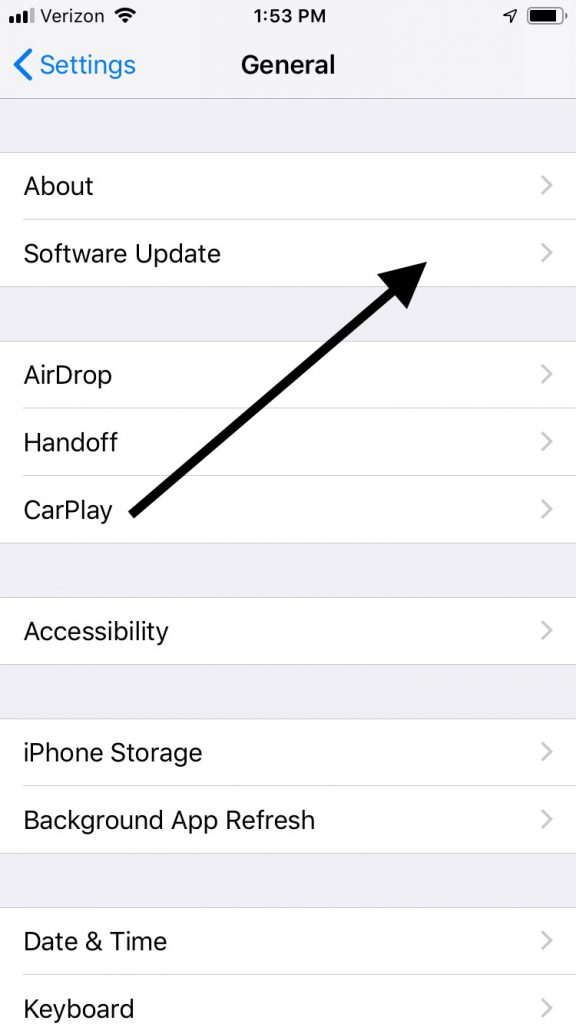
Do a DFU Restore if Your iPhone Apps Keep Crashing
We have now gotten to the point where, if your iPhone apps are still crashing, you’ll need to do something a little more drastic. A DFU restore of your iPhone might be the way to go. This is a special kind of restore that is intended to wipe clean both the hardware and software of your Apple device. You will end up with a completely clean iPhone.
Since all of your content and settings will be erased if you do this, you should always back up your iPhone before you go this route. You can do so either with iTunes or iCloud, whichever you prefer.
- First, plug your iPhone into a computer using a USB cable. It is preferable for you to use an approved Apple-issued cable, since there is less chance of equipment failure that way.
- Open iTunes.
- Press and hold down the Sleep/Wake button on the phone, along with the Home button. Do this if you have an iPhone 6S or an earlier model. If you have an iPhone 7 or later, it will be the Volume Down button.
- You should now see a message in iTunes that says “iTunes has detected an iPhone in recovery mode.”
- Let go of the Home button or the Volume Down button, depending on which model of iPhone you have. The display of your phone should be completely black at this point. If it isn’t, then you have not accessed DFU restore mode successfully, and you’ll need to try again.
- You can now restore your phone using iTunes.
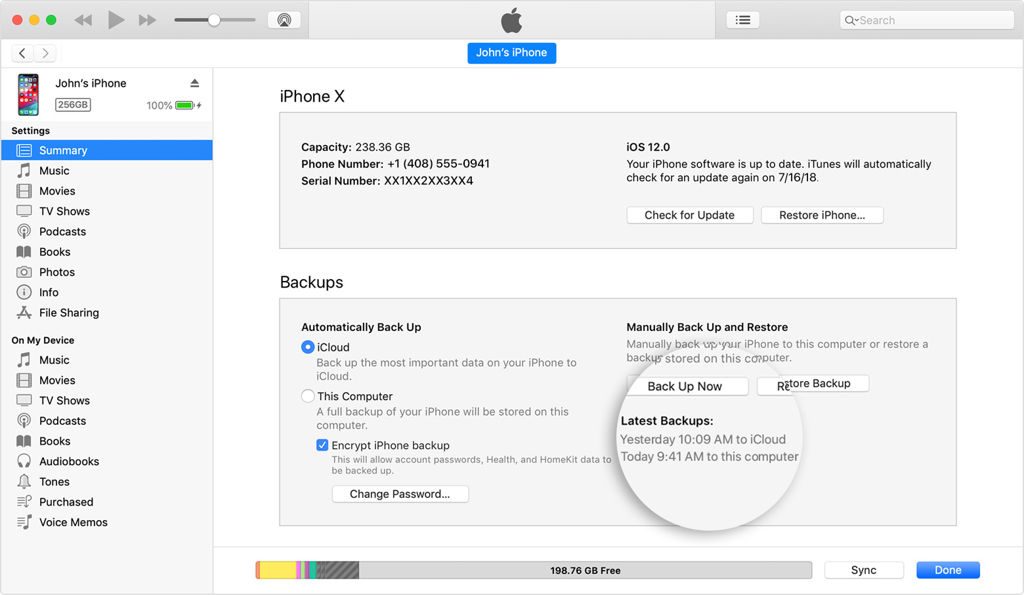
This is the “deepest” type of restore that you can do with an Apple device, so it is likely that this will keep your apps from crashing if nothing else will.
What if None of these Solutions Have Worked?
If you’ve tried everything that we’ve mentioned and nothing has made your iPhone apps stop crashing, then you should talk to Apple Support. You can contact them online, but it’s probably going to make more sense to bring the phone into an Apple Store with a Genius Bar if there is one close to you. The Geniuses can look it over and figure out what’s happening with it.

The issue is probably hardware related. An internal component of your phone might have been damaged that is affecting your ability to run the apps successfully. If your device is still under factory warranty, then it shouldn’t cost you anything to get it fixed. If the warranty has expired, then you’ll need to pay for the repair yourself. Likely you’ll find it worth it, though, since an iPhone that can’t run your favorite apps isn’t going to be very useful to you.
If you have an older model iPhone, like an iPhone 6 or iPhone 7, you may consider selling your iPhone to fund an upgrade. You can sell dysfunctional phones and get a payout that can be used to pay for your new phone.






