If you have an iPad, then hopefully, you’ll be able to get many years of enjoyment out of it without having to do any troubleshooting for software glitches. Sometimes they come up, though, and when they do, it can be irritating.
For instance, you might be faced with a situation where your iPad’s screen gets stuck on the Apple logo. Until you can figure out how to get it started again, you won’t be able to enjoy your tablet’s full functionality and all of the features.
Let’s talk about what might be causing this issue and how you can fix it. The iPad stuck on Apple logo problem is relatively common, but several potential solutions exist.
What Might Cause Your iPad’s Screen to Get Stuck on the Apple Logo?
The Apple logo coming up on your iPad’s screen is something that’s usually associated with the reboot process. When you turn an iPad on, it has to complete some simple tasks.
Foremost among those is to check its memory. It must also turn on its processor. After it boots back up, it can perform more complex tasks. Those might include things like browsing the internet or supporting native and non-native apps through iOS.
If you see the Apple logo on the screen and it refuses to budge, then there’s probably a software issue that’s preventing the tablet from completing the startup process as it normally would. If you’ve installed third-party security software on the iPad, that could also be a cause.
Let’s talk about some possible repair options for you to try.
Do a Hard Reset of the iPad if It’s Stuck on the Apple Logo
A hard reset of the iPad would be appropriate to try first. It abruptly turns the iPad off and back on again, and it can often jog the processor back into action.
You must press and hold down your Home and Power buttons at the same time. Usually, you would do so until the Apple logo appears.
However, in this situation, the screen already shows the Apple logo. How long should you hold the buttons? There’s no hard-and-fast rule on that, but holding the two together for about 30 seconds should do the job.
At the end of that time, let go of them and see if the system restarts. If your iPad has rebooted, then you’re good to go. If that didn’t do it, then keep reading.
Have You Installed Third-Party Security Software on the iPad?
Your iPad getting stuck on the Apple logo is also a situation that’s sometimes associated with third-party software.
Third-party software might interrupt the process when you’re attempting to update your iPad or transfer data. The interruption of that process can cause the tablet to get stuck with the Apple logo on the screen.
This is especially likely if the third-party software that you installed is security-related. Maybe you connected your iPad to your computer via a USB cable and opened iTunes to transfer data or back it up. If so, the security software might mistakenly view your iPad as a threat.
The solution there is to temporarily turn off third-party security software if you’re going to connect the iPad to iTunes to transfer data or restore the tablet.
It’s not necessarily a poor idea to install additional security software on the iPad. Just be aware that the tablet freezing up and getting stuck on the Apple logo is possible.
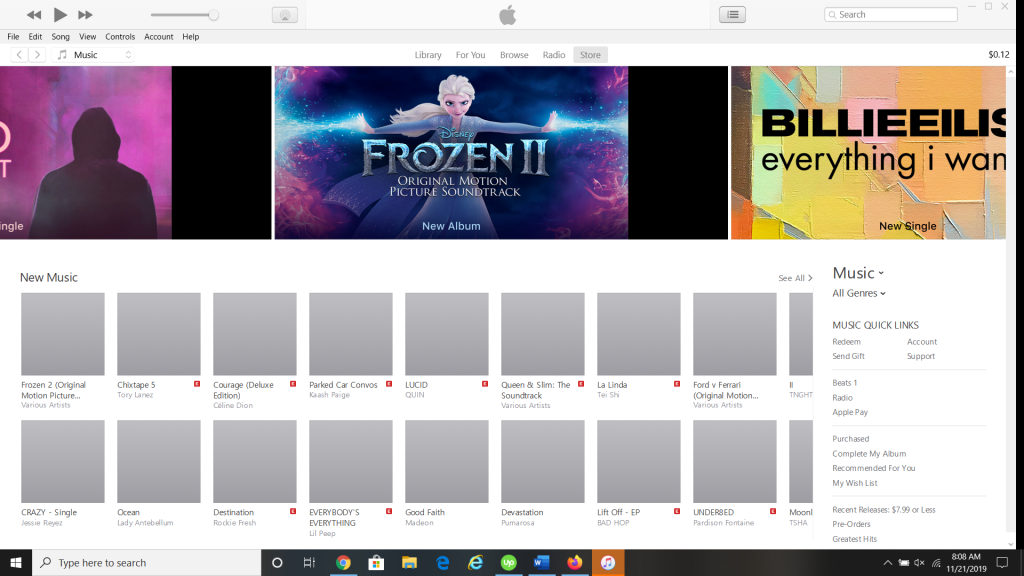
Check Your iPad’s Hardware if the Screen is Stuck on the Apple Logo
If you don’t have any third-party security software installed, and the computer seems to be working fine apart from this issue, then scrutinize your hardware to see if that might be causing the problem. The lightning cable and the USB port are the particular areas where you should look.

Look at the USB port and see if anything is stuck in there. It could be dirt, lint, dust, or other debris.
Any of that could prevent the lightning cable from making a secure connection. That, in turn, might cause the screen to freeze up and display the Apple logo.
If you see any dirt, you can clean it away with an unused, soft-bristled toothbrush. Be gentle, though, so you don’t damage any of the delicate components.
As for the lightning cable, what you’re looking for there is fraying or discoloration.
Maybe you have a pet that has been chewing on the cable, or it sustained damage in some other way. If you have a different cable, try using that, or borrow one from a friend or family member.
What if the Apple Logo Keeps Coming Up on the iPad?
Maybe you did a hard reset of the iPad, and it worked to get rid of the Apple logo, but then it came back again not long after.
A recurrent problem of this nature might require a more permanent solution. That’s where DFU restore mode for the iPad comes in.
DFU restore is the deepest and most in-depth restore that you can do with an Apple product. DFU stands for a device firmware update.
This mode erases and reloads all of the code controlling the tablet’s software and hardware. You should save a backup of your iPad with iTunes or iCloud before you execute this maneuver. That way, you can be sure not to lose any of your data, like contact lists, message threads, pictures, and videos.
These directions work if you have a version of the device that doesn’t have a Home button, like the iPad 8th Generation.
- First, plug the iPad into a laptop or PC and launch iTunes. You should be running the latest version of it.
- Next, press and quickly release the Volume Up button, and then the Volume Down button.
- Hold down your Side button until the iPad’s screen goes black. Then, hold down the Side and the Volume Down buttons.
- After 5 seconds have elapsed, let go of the Side button. Keep holding the Volume Down button.
- If you did it right, then you should get a message on the computer’s screen saying it has detected a device in recovery mode. The iPad’s screen will remain black.
What if Your iPad Has a Home Button?
If your iPad is an older model that has the Home button, then follow these steps for DFU restore mode.
- Plug your iPad into your laptop or PC with the USB cable and launch iTunes.
- Hold down your Home and Power buttons at the same time.
- Keep holding them both for 10 seconds.
- After that, release your Power button but continue to hold the Home button for another 3-5 seconds.
- iTunes should tell you that you have a device in recovery mode.
If you have executed this maneuver correctly, then you can unplug your iPad from the computer. Once the device has rebooted, you can restore it from the backup you made.
If your screen gets stuck on the Apple logo even after this, then it’s time to look into one final option.
Take the iPad for Repairs for a Possible Hardware Problem
If your iPad still keeps getting stuck with the Apple logo on the screen after you have done a DFU restore, then a hardware issue is likely. To figure out what’s going on with it, you’ll need to take the tablet into an Apple Store with a Genius Bar. Make an appointment by calling them beforehand so that you don’t have to wait in line.

The most likely hardware issue that results in an Apple logo on the display is something happening with the logic board.
If you dropped the iPad or handled it roughly, then the board may have been damaged or dislodged. The engineers at the Apple Store can open up the tablet and determine whether anything needs to be adjusted or replaced.
It’s best not to attempt any hardware fixes yourself. Opening up the iPad and tinkering with it will almost certainly void the warranty.
If you bought the device brand-new, it came with a standard one-year warranty that covers most hardware problems. You might also have bought an extended warranty or an AppleCare+ plan.
If one of these is still active, then the hardware fix should not cost you anything. If your warranty or AppleCare+ plan has expired, then you must pay for the fix out of pocket.
Hopefully, it won’t be too expensive. If the fix’s cost turns out to be too prohibitive, you might also consider whether this is the time to trade in your iPad for a newer model.






