Most people find that their iPads work well, but occasionally, you might experience problems with yours, as is the case with any electronic device. For example, you may find that your iPad is freezing up. If this is happening regularly, then you may need to try some different fixes to get it functioning correctly again. Let’s examine what might be causing the iPad to freeze up, as well as the maneuvers that are most likely to solve the issue.

What Might Cause an iPad to Freeze Up?

The iPad freezing up, the screen being unresponsive to you touching or swiping it, and problems of this nature can have several different causes. It could be an issue with either the software or the hardware. In trying to determine which it is, it’s helpful to think about whether you’re aware of anything that has happened to the tablet recently. For instance, has it gotten wet, or did you accidentally drop it? Has anyone else handled it roughly?
If something like that has occurred, then a hardware problem seems likely. If you can’t think of anything like that which has happened to the iPad, though, then the software could be to blame. It might be something going on with iOS, one of the apps on the tablet, or there are numerous other possibilities.
First, let’s talk about some fixes if the software is causing the freezing.
Restarting a Frozen iPad Can Sometimes Fix It
The first thing that you can try and one of the easiest is to restart the iPad. That refreshes the software and apps that it is running, and it might be able to jog it back into full functionality.
Press and hold down your Sleep/Wake button. A Slide to Power Off slider will come up on the screen. Slide it to the right, which triggers the shutdown process. Wait a few seconds. Then, press and hold down the Sleep/Wake button again until you see an Apple logo, indicating that the iPad is turning back on.
If you are using iOS version 11 or later, there is an additional way to turn off the iPad. You can go to Settings, then General, and tap Shut Down. The slider will come up, and you can proceed from there.
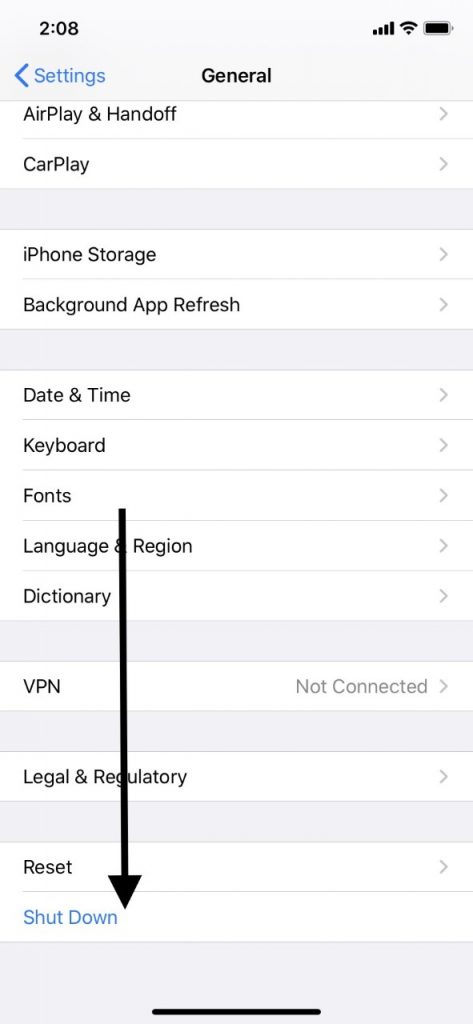
A Force Restart is Next in Fixing a Frozen iPad
The next thing that you might try is a hard reset, also called a force reset. If your iPad has no Home button, then press and immediately release the Volume Up button, followed by the Volume Down button. Now, hold your Power button until the Apple logo appears, indicating that the iPad is restarting.
If your iPad has a Home button, as the earlier versions do, then press and hold your Home button and your Sleep/Wake button at the same time for about 20 seconds, or until you see the Apple logo.
Once that is done, check and see if your iPad is functioning again. If it is still frozen, or if it freezes again, then keep reading.
Try Charging the Battery for Your Frozen iPad
A battery issue might be the cause of the iPad freezing up. You can remedy this by charging it. Plug it into a wall outlet and see if that seems to be making any difference. Ideally, you should plug in your device and let it charge for at least an hour before you have decided whether the effort has worked or not.
If you have waited for an hour and you still don’t see the usual charging screen, then the problem might be related to hardware. Take a close look at the power adaptor, the USB cable, and the tablet’s charging port. Everything should be undamaged, free of debris, and plugged in firmly. If you see no problems with any of the equipment, then try a different power adaptor. You might be able to borrow one from a friend or relative. You can also try a wall outlet in a different room or on a different floor.
If anything is damaged, then you’ll need to get it replaced. You can find replacement parts easily enough on Amazon or elsewhere online, or you can buy them in some electronics stores.
If you see any debris that you feel might be impeding the iPad’s ability to charge, then you can wipe it away with a clean, dry cloth. An unused toothbrush works as well. Be gentle, though. You don’t want to damage any of the components by being too vigorous.

Try Closing All the Open Apps on the iPad, then Restarting It
It might also be one of the apps that is causing the problem. Non-native apps are the ones that freeze most often, but one that’s native to the iPad could be the culprit as well.
To close all of your open apps, you must first swipe up the Home Gesture Bar or double-tap the Home button. This should activate the app switcher. You should see app previews on the screen of all the ones that are running. Swipe each one up and off of the screen, until none are left. All the apps are now closed. Now, restart the device as we talked about earlier.
Reset the iPad’s Settings
If it is possible for you to reset the settings, you can try that next. Of course, if the iPad is entirely frozen, you might not be able to accomplish this step.
If you’re able to, then go to Settings, then General, then Reset. Where you see Reset All Settings, then tap it. Now, see if the iPad is unfrozen and working as it should be.
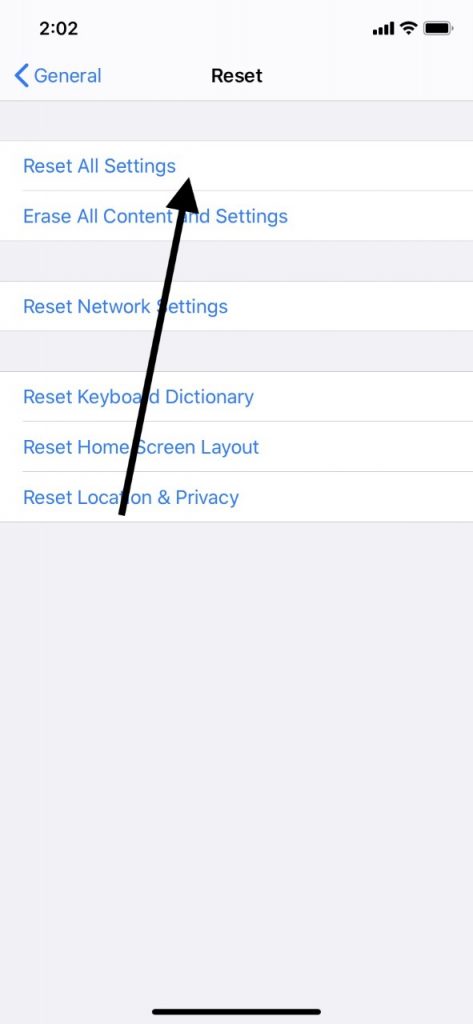
As a Last Resort, Erase All Content and Settings on the iPad
If you have tried everything that we’ve suggested and nothing has worked, then you can also reset all settings on the iPad. Most people don’t want to do it since all of your personalized features will go back to the factory defaults. If you can, back up the iPad before you do this.
You can back it up through iCloud or iTunes. If you’re using iTunes, then connect the iPad to your laptop or PC via an Apple-approved USB cable. Where you see the iPad under Devices on the left-hand side of the screen, tap it. When you see the option to back up the tablet, do so. Keep in mind, though, that if the iPad is completely frozen, then you might not be able to back it up.
If you want to proceed with the maneuver, then you must go to Settings, General, Reset, and then Erase All Content and Settings. It should take a few moments, and then your iPad will be in just the same condition as it was when you got it from the factory. You’ll see a Welcome screen, and you must run through the setup process.
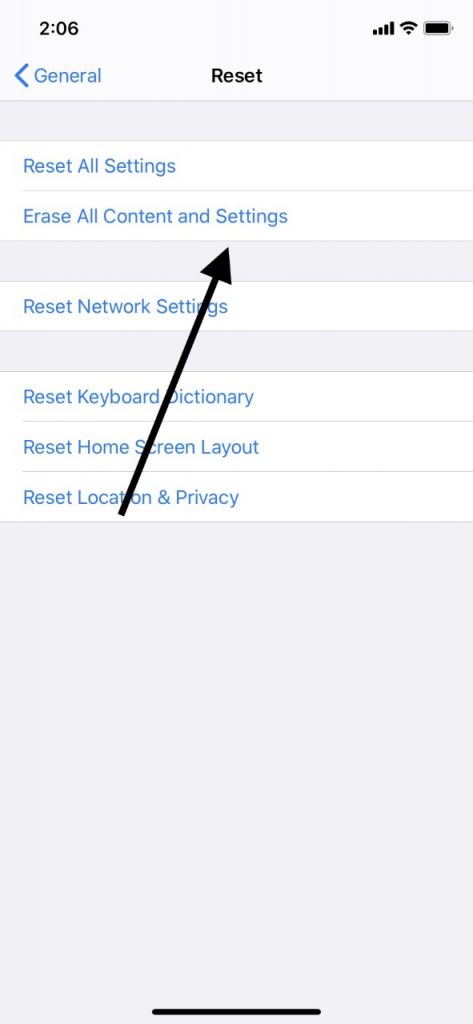
Is Your iPad Still Freezing Up?
If you have gotten to this point, and nothing has worked, there are a couple of final things that you can try. The first is to connect the device to your laptop or PC with a USB cable. Launch iTunes, and when the iPad comes up in Devices, select it. Then, tap Restore.
The other thing that you can do is to take the malfunctioning tablet to an Apple Store with a Genius Bar. If you have tried everything that we’ve suggested and you haven’t been successful, then an internal hardware problem seems likely. That is not usually the sort of thing that you can diagnose on your own, so it’s best to let the experts take over at this point. In all likelihood, the store employees can figure out what has gone wrong.






