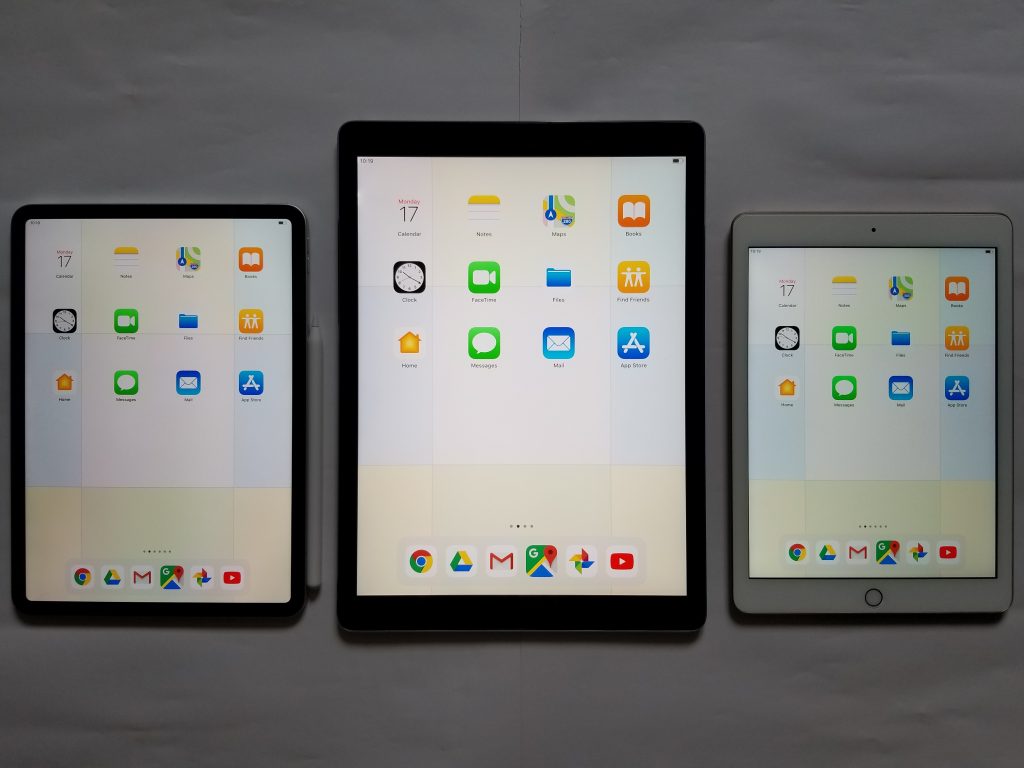What To Do If Your iPad Charges Slowly
iPad Charging Slowly? Check Your Cable
There are both cables and power adaptors that will work with your iPad that were not made or sanctioned by Apple. Dozens of different knock-offs exist, some of them of better quality than others. If your iPad is charging slowly, though, one of the first things that you can do is to get rid of your cheaper version and buy an official Apple USB cable and power adaptor. It’s likely that it will cost you a bit more, but the instances of failure or other problems are much less common.
You can also get a different USB cable if you see that the one you’ve been using is damaged. Maybe yours got frayed somehow. Having a pet in the house that likes to chew things is a reason to check the integrity of your cable frequently. You might also keep yours safely out of reach if there’s a cat or dog around. Put it in a cupboard or up on a high shelf. You can also try your iPad’s other USB port and see if that changes anything.
Charge Your iPad at a Different Outlet
It might be in some cases that it’s an issue with your electrical outlet and not with the iPad. Try a few different outlets in different rooms and see if any of them work any better. If there’s no discernible difference, at least you can eliminate that as a possibility.
Force a Restart of Your iPad
Forcing a restart of your iPad is something else that you can try. It could be that your device is charging slowly because of conflicts being caused by your apps. The method of forcing a restart is the same with iPads as it is with iPhones.
- Hold down the Home button (the one which is on the front of your iPad) at the same time as the Power button on the upper right-hand side of the device.
- Wait for the Apple logo to appear on the screen, then wait a few moments for the device to restart.
- You must now put in your passcode. Before you open any of the apps or do anything else with the iPad, try plugging it in again and charging it. See if the charge is faster this time.
Try Restoring Your iPad By Using iTunes
You might also get the iPad to charge more quickly if you do an iTunes restoration.
- Run iTunes on your PC or Mac. Make sure that it is the most recent version of it.
- Connect your iPad to the computer with a reliable USB cable.
- You will see the iPad listed as one of the devices in iTunes. Click on it, then choose Restore from Backups.
- Choose Apply Restore. Wait a few minutes for the restoration to go into effect. Try charging it again to see if it’s any faster this time.
Try Charging the iPad with Your Computer
If you have tried several of the power outlets in your home, and the iPad is still slow to charge, you can also try charging it by plugging it into a PC or Mac with a USB cable. Remember to use an approved Apple cable. You might have better luck with the computer than you do with the outlets. If you find that to be the case, then you can do this going forward.
Check the Charging Ports for Debris
There might be debris or buildup that has accumulated over time around the charging port for your iPad. Scrutinize this area. It needs to be free of buildup for a successful charge to take place.
If you do see buildup or the charging port seems sticky, then you can take a clean, unused toothbrush and wipe it away. You can also use a Q-tip. It’s best not to use any kind of liquid cleaners or solvents to try and get the dirt or grime out of the port. Doing so might damage the delicate internal components.
Set the iPad to Airplane Mode
You can also try setting the iPad to Airplane Mode. Doing so blocks calls and text messages, and that can make the battery charge faster. To set Airplane Mode, pull up the menu from the bottom of the iPad’s screen. You should see the little airplane logo as one of the options. Push it. You’ll know that you’ve turned it on successfully if it changes color. You will also notice the small airplane logo at the upper left-hand corner when you go back to the Home screen.
Turn Off Cellular and Wi-Fi Connectivity for Your iPad
When you are connected to Wi-Fi with your device, or it is connected to a cellular network, that drains the battery. It’s not dramatic, but it does make a difference. If you want your iPad to charge more quickly, then take it off the Wi-Fi network and remove it from the cellular network. Once it is fully charged, you can reconnect.
Check for Any External Hardware Issues
You should also look for any external hardware issues like cracks, chips, or other damage to the screen or elsewhere on the device. Also, be aware if the iPad had any liquid spilled on it recently or if it was dropped or shaken up. If you had it in your luggage during a flight, and the charging issue began soon after that, the two might be related.
If you do see any external damage, then the best thing to do will be to take your iPad to an Apple Store near you and get the Geniuses to take a look at it. If the iPad is still under the original warranty, then it should cost you nothing to repair it as long as Apple doesn’t feel like you were negligent regarding what happened to the device. If it is not under warranty any longer, then you’ll want to hear from them how much it is going to cost to fix it.
If the cost of fixing it seems untenable, then you also have the option of just getting a new one. If you do this, you might be able to sell the old one to various individuals or entities for parts. You can then put that cash toward the cost of the new one. Buyback Boss buys used iPads, and we pay top dollar for them.