If you have an Apple device like an iPhone, then you should pay attention to the status of your iCloud storage. iCloud is where you store things like videos, photos, backups of your iPhone, and email messages with attachments.
You only get 5GB of free storage with each iCloud account, so you need to be mindful of what’s taking up the most space. This article will talk about some possible ways for you to maximize iCloud storage and get the most out of it for your device.
If your iCloud storage is full, there are usually some workarounds that will free up some additional space for you. We’ll discuss some options to clear iCloud storage, optimize storage, and get additional storage if needed.
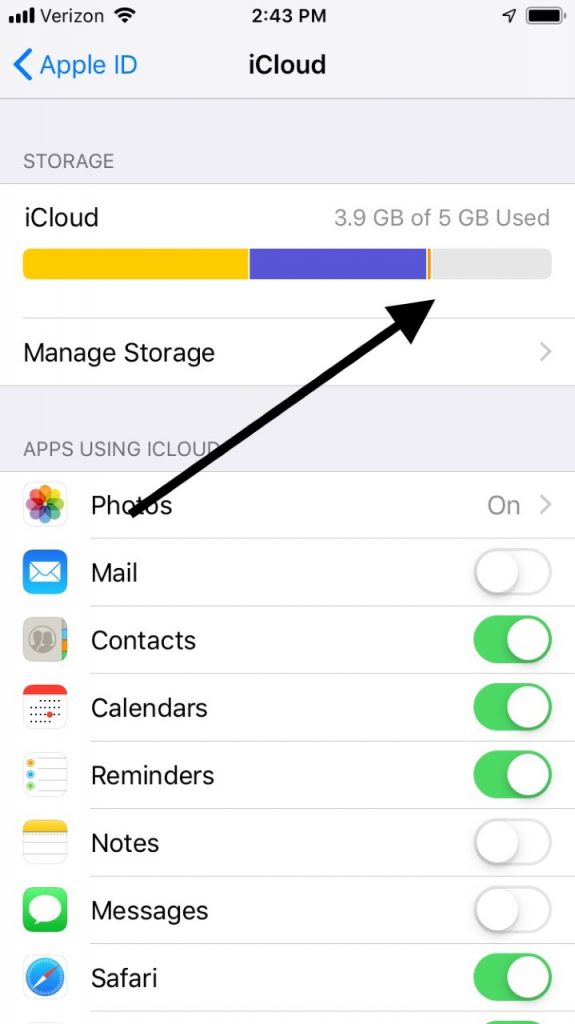
Check Your iCloud Storage to See What’s There
The first thing to do when trying to determine the fullness of your iCloud is to take a look at it on your iPhone. To do that, go to Settings, then Apple ID. Go to iCloud and Manage Storage.
There, you will see a color-coded bar with a breakdown of what’s in your iCloud. iCloud backups, WhatsApp Backups, and things we mentioned earlier, such as photos and videos, take up more space than anything else.
If you see that all of your 5GB of storage is full, then you’ll know that you need to do some restructuring of your device.
You should note that music, movies, books, and apps bought through iTunes do not count toward your iCloud storage. Your photo stream and the photos uploaded there don’t take up any iCloud space either. That’s because these images are stored locally on your phone.
Photo Management is an Option if Your iCloud Storage is Full
Photos are huge eaters of iCloud storage space. The more of them you have, the less of that 5GB will be available for you.
You can get back some of that storage by excluding photos from your iCloud backups. Instead, what you should do is transfer the videos and pictures you have on your iCloud to a Mac or PC. Then, you can delete all of these videos and photos from your iPhone.
These are the steps to disable photos from your iCloud backups.
- Go to Settings, then Apple ID.
- Go to iCloud, then Manage Storage.
- Go to Photos, then Disable and Delete.
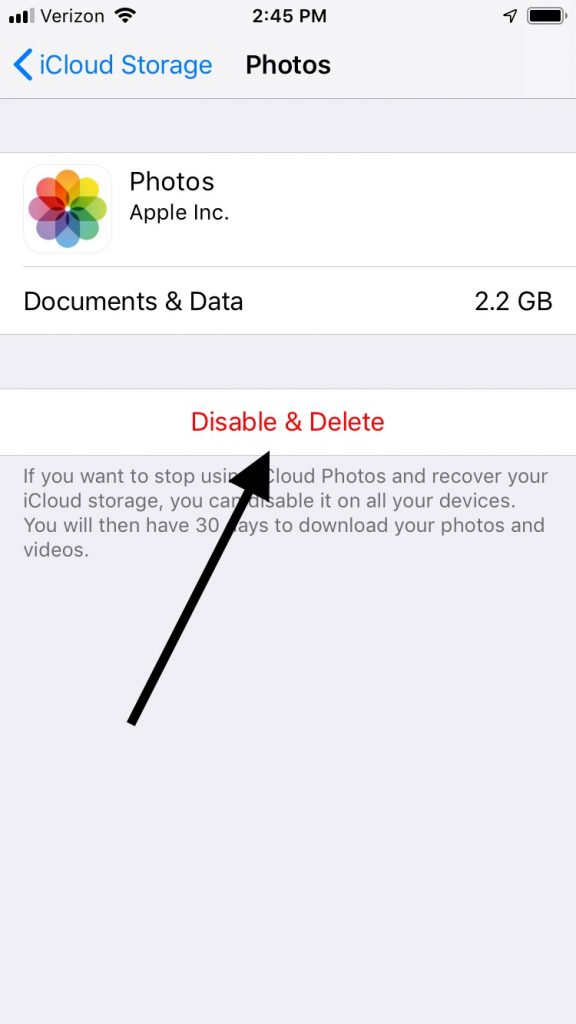
Next, you can back up all iCloud photos to your computer. There are several different applications that allow you to do this.
The method for each one varies, but you shouldn’t find it very difficult. You could also attach your videos and photos to a series of emails and send them to your computer, though this is more time-consuming.
Once you have all of your photos and videos safely backed up on your PC or Mac, you can delete them from your phone’s iCloud without any fear of losing them.
To do that, tap the Photos app. You can then tap each of your photos and videos in turn and hit the trashcan icon that’s at the bottom-right of the display.
If there are specific pictures or videos you really love that you want to keep on your phone, you can do that too. Just keep in mind that for each one you leave, you’re sacrificing a little more storage space.
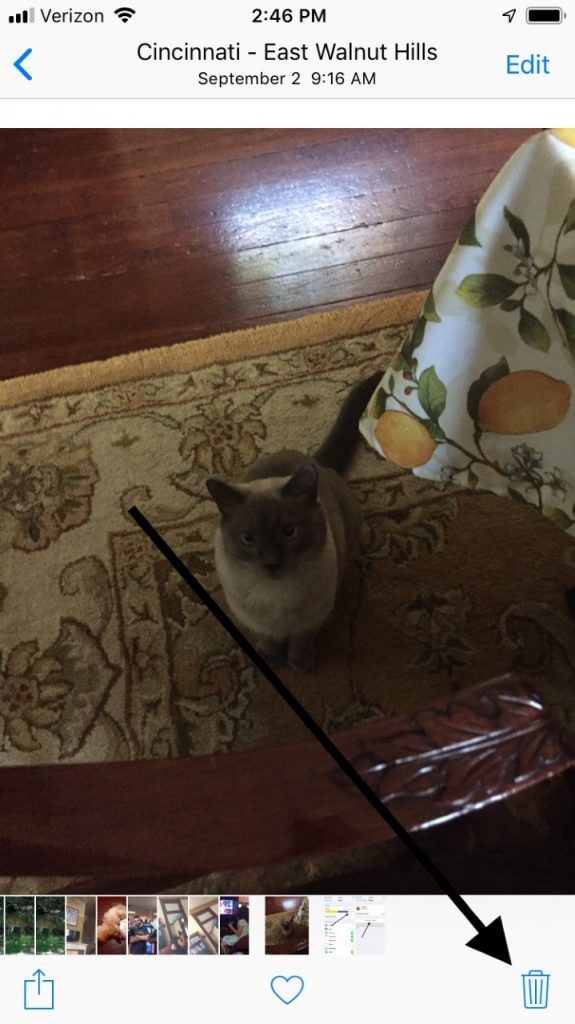
If Your iCloud Storage is Full, You Can Delete Files from iCloud Drive
Another thing that you can do to free up room is to delete some of the files that you have stored in your device’s iCloud drive.
- Go to Settings, then Apple ID.
- Head to iCloud, then Manage Storage.
- Go to iCloud Drive. There, you will see all of your stored files. Swipe left and tap the trash icon to delete any of those files you no longer need.
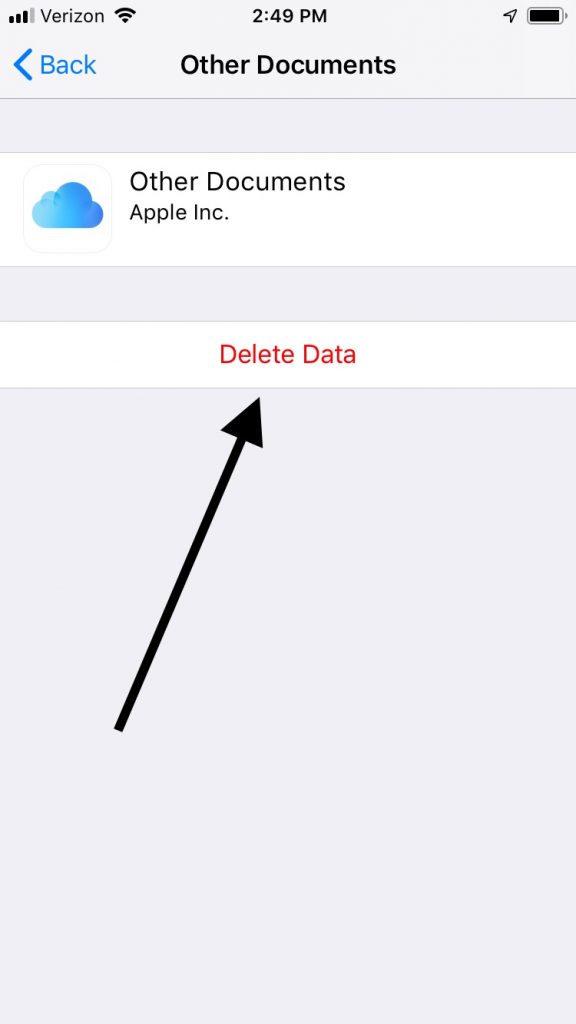
If Your iCloud Storage is Still Full, Manage Your Email
Maybe you don’t want to do either of the previous suggestions. Another option is to delete some of your saved emails with large attachments that are eating up your space. You can only do this, though, if you use your iCloud address for your email.
Open the Mail app and swipe left over whatever emails you want to delete. Tap the trash button, then go to the Trash folder.
Tap Edit, then Delete All. Make sure that all of the emails that you delete are ones that you no longer need, though. You don’t want to lose anything essential pertaining to your personal or professional life.
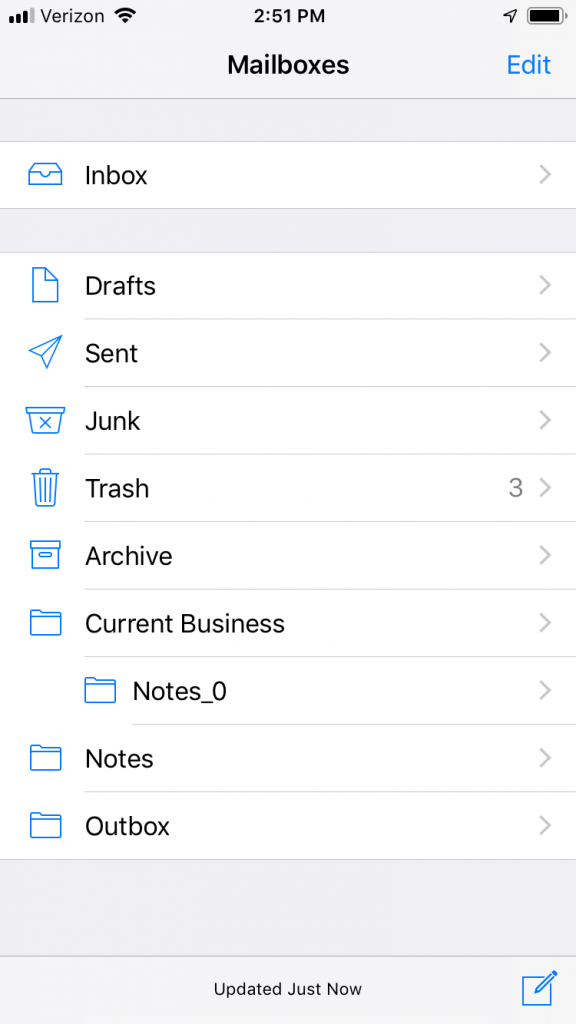
Deleting Backups Can Help with Full iCloud Storage
Another option is to remove some of the backups for your phone’s iCloud. Your device will periodically make a backup of itself as a guard against losing any vital data.
It’s a good policy, but these backups take up your limited space. You can get rid of some older ones that represent a version of your iCloud that you no longer need.
- Go to Settings, then Apple ID.
- Head to iCloud, then Manage Storage.
- Go to Backup, then Delete Backup for any of the ones you no longer want.
- Hit Disable and Delete to confirm the deletion of those backups. This will free up lots of storage for you.
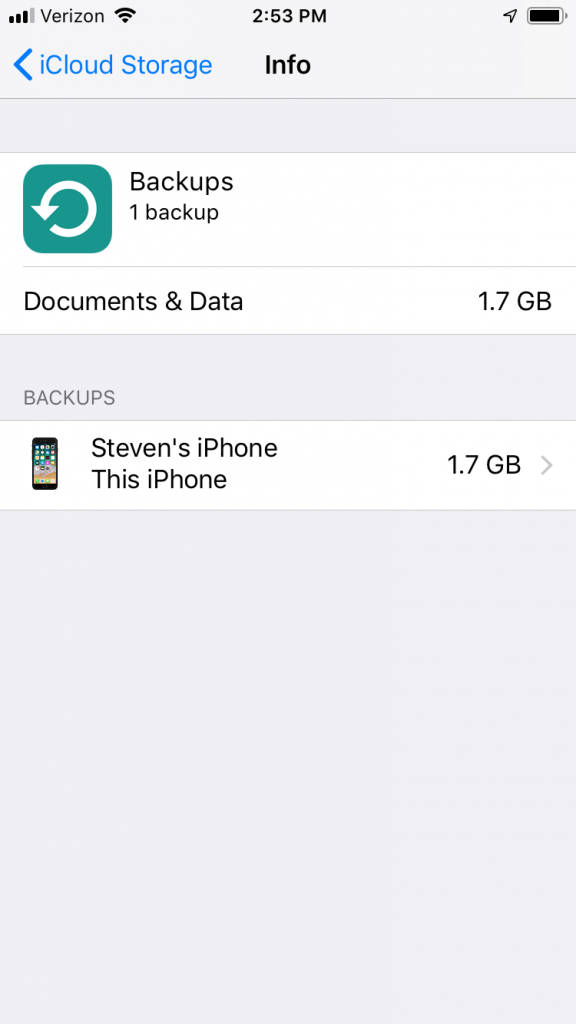
Excluding Apps from an iCloud Backup Will Free Up Space
You can also exclude apps from the iCloud backups that you do. If you don’t take this action, then every new app you install will be backed up automatically, taking up big chunks of your space.
Follow these directions to exclude apps from your backups.
- Go to Settings, then Apple ID.
- Go to iCloud, then Manage Storage.
- Head to Backups and tap the icon for your device. There, you can see which apps are being included in your iCloud backups. You’ll also see how much space they take up.
- For any apps that you want to exclude, make that adjustment.
Manage WhatsApp if Your iCloud Storage is Full
You can also manage WhatsApp if you have it on your phone to free up some storage. WhatsApp is useful, but you probably have some long conversation histories on there if you’ve been using it a lot, in addition to GIFs, videos, and photos. If you have iCloud backup for all of that, it’s taking up a lot of your space.
There are several different third-party apps that you can use to save your WhatsApp chat history and messages to your Mac or PC if you want to. After that, you can exclude WhatsApp from your future iCloud backups.
The way that you do this will vary depending on which of the applications you use. However, none of them are very complicated, and you shouldn’t have any trouble finding one that works for you.
If you’ve implemented one of the space-management strategies that we’ve mentioned, or several of them, then you should now have considerably more space on your iCloud.
You can also buy more storage from iCloud if you don’t wish to do any of the things we suggested. That’s your prerogative. Just know that there are options before you immediately resort to buying more space for your device.






