If you own an iPhone or you’re familiar with Apple products, then you probably know all about iCloud. It’s the cloud computing and storage system created by Apple that has been available since 2011.
Some 850 million people were using it as of 2018, a staggering achievement for the company. If you have an iPhone or an iPad, then you’re probably using iCloud regularly. But what if you’re trying to do a backup using this service and you find that it isn’t working for you?
Let’s talk about why your iCloud backup failed, and what you can do about it.
Why Might You Want to Back Up Your iCloud?
There are a couple of reasons why you might wish to back up your device, whether you own an iPad, iPhone, or both.
The first reason is that it’s simply a smart idea to have regular backups of your Apple device. If something happens to it, these backups are how you preserve all of your data and settings.
A backup allows you to save the version of the phone or tablet that you’re running, complete with all of your settings and the apps you’ve purchased. Backing up with iCloud represents foresight on your part. It’s part of being a responsible Apple product owner.
Apart from that, you might choose to do a backup if you’re attempting a hard reset or a factory restore. Maybe your phone or tablet is malfunctioning, and you feel like this might solve the problem.
You want a saved version of your iPhone or iPad before you start troubleshooting, so you can easily restore it once you’ve corrected whatever problems you were experiencing. The two best ways to do that are either through iCloud or iTunes.
So, What Can You Do if the iCloud Backup Didn’t Work?
A failed iCloud backup can be frustrating, but there’s no reason to panic. There are some different things you can try that might solve the issue.
More times than not, what’s happening is that your iCloud storage is full. You have a limited amount of space there unless you’re paying for unlimited storage through iCloud as part of your monthly phone bill.
If your storage is full, you can either clear up some of your iCloud storage or buy additional storage.
You can change the amount of storage space you have on either your iPhone or iPad by following these steps.
First, go to Settings on your device, then Your Name, and then iCloud. From there, tap Manage Storage. You should be able to see a detailed, color-coded breakdown of how much storage space you have left. More importantly, you will see which of your apps are taking up the most room.
You can start organizing the storage to clear space.
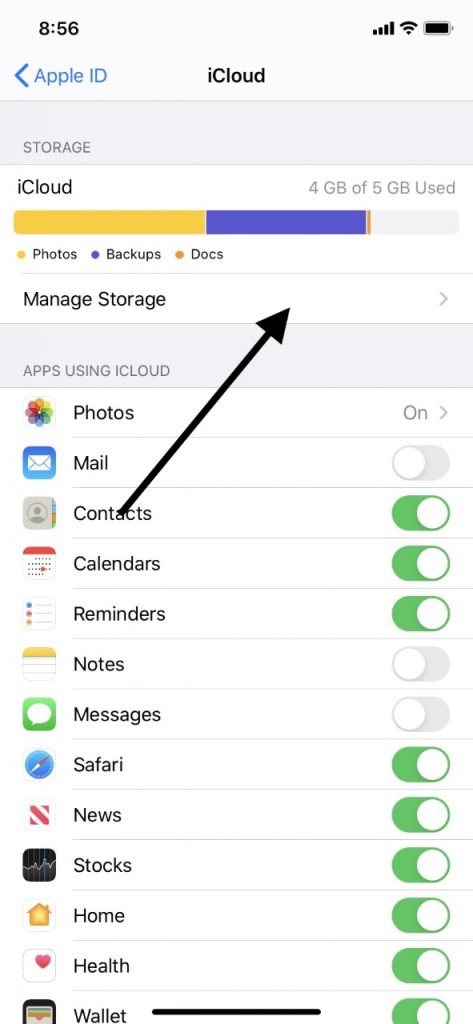
Generally, apps and photos are what take up most of your space. If you have any apps or photos on there that you feel are not absolutely necessary, then you can get rid of them.
You might already have a native app on your device that fulfills the same purpose. There is no need for redundancy with apps, particularly if it means you’re losing valuable iCloud backup space.
Keep in mind that all of the devices that you have linked to one iCloud account are sharing storage space. If you have two Apple devices, for example, then you don’t get double the space.
That’s why you might want to at least consider paying the monthly fee to get unlimited storage, which would solve this problem. That costs an additional $5 per month.
How Do You Delete Something That’s Taking Up iCloud Storage Space?
If you decide that you want to get rid of something that’s taking up a lot of your valuable storage space, here’s how to do it. Tap what you’d like to delete where you see it in the Manage Storage area of your iPhone or iPad. You can then tap either Delete or Turn Off.
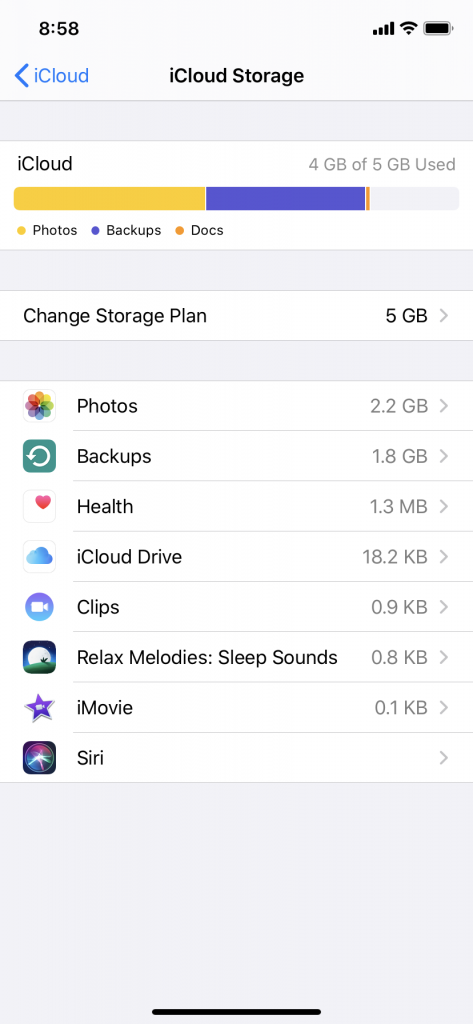
What if the Reason for the iCloud Backup Failure Wasn’t Storage-Related?
You might also find that your iCloud backups are failing, but you seem to have enough storage space, so that’s not the issue. Might it be something else?
If what’s happening isn’t because of a lack of space, then the most likely scenario is that your tablet or phone is not connected to Wi-Fi. Backing up your Apple device to iCloud is something that’s always going to require a steady connection.
If you’re in an area where there is no Wi-Fi or the signal is intermittent, then it’s highly likely that your backups aren’t going to go through.
You can’t back up your phone or tablet with iCloud using cellular data. You’ll have to go somewhere where there’s steady, reliable Wi-Fi.
If that’s not your home, then maybe it’s a friend or relative’s house. It could be somewhere like a local library or coffee shop, but it’s probably better not to do this on a public network.
The way you can always determine whether your phone or tablet is connected to Wi-Fi is to go to Settings, and then tap Wi-Fi. The switch next to Wi-Fi should be in the On position, and the name of the network you’re using should have a blue checkmark next to it.
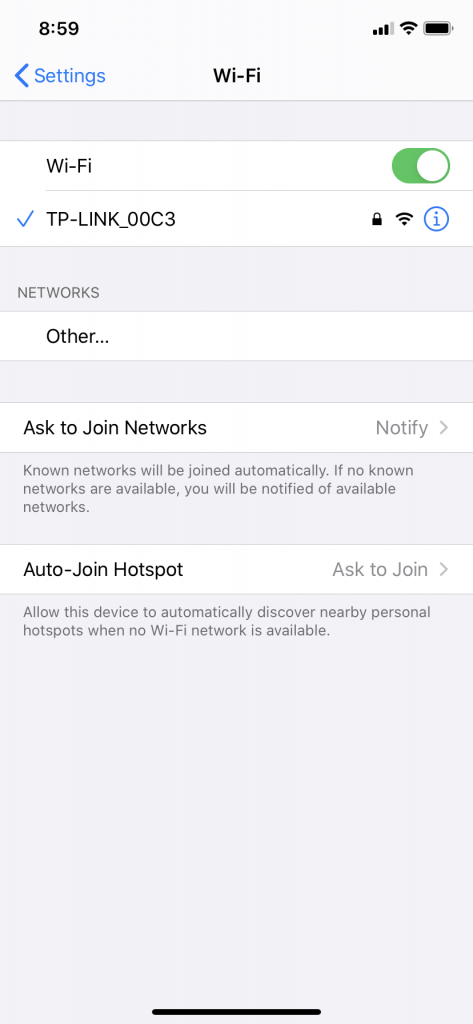
You Can Also Sign Out of Your iCloud Account
Let’s say that you can see you’re connected to a steady Wi-Fi network. You have also deleted enough data from your Apple device that you should now be able to execute the backup through iCloud. It’s still not working. What now?
If this happens, then a software glitch could be the culprit. The first way that you can check on this is to sign out of your iCloud account and then back in again.
It’s kind of like restarting your iPhone. Your account will be refreshed when you sign back in, and if you were dealing with a minor glitch, this might get rid of it.
Open up Settings, and then tap Your Name. Scroll to the bottom of this menu and tap Sign Out. Then, tap the Sign In button. You will need to input your Apple ID and password, so have those handy. Now, check to see if you can do the backup with iCloud.
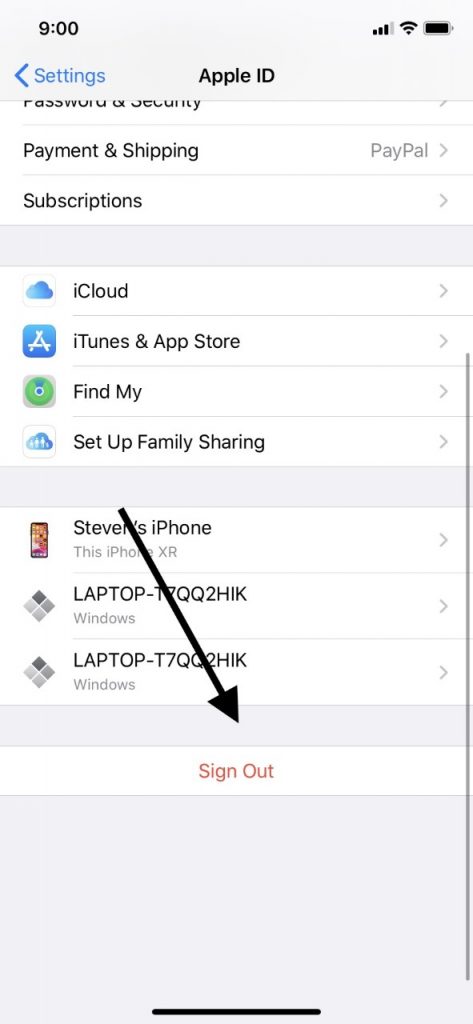
Next Up, You Can Reset All Settings
If you have had no luck so far, then you can also try resetting all of your settings. That might be what allows you to do the backup.
Open Settings and hit General. Go to Reset, then Reset All Settings. Once you tap Reset All Settings, you should see your device shut down, reset, and turn back on. It should take a few moments, so be patient.
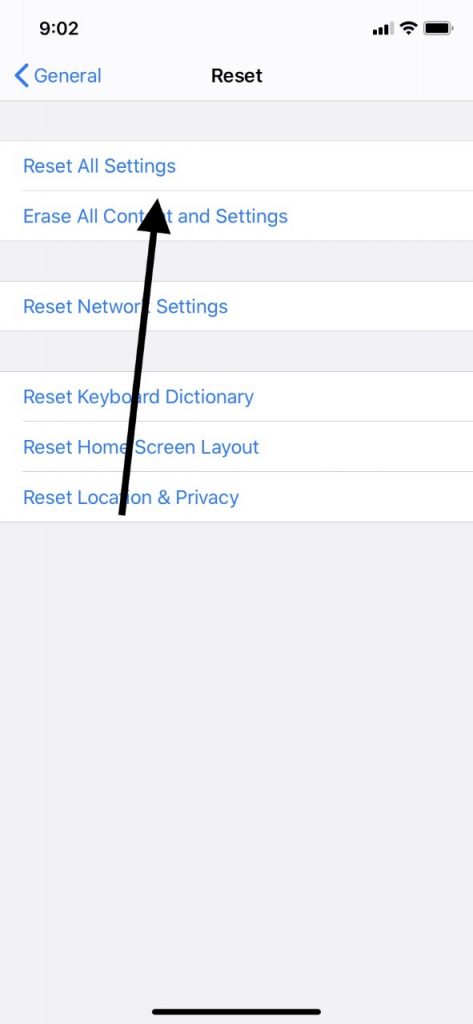
When this is done, you will need to reconnect your Bluetooth devices, reenter your Wi-Fi password for your preferred network, and probably reconfigure some of your other settings. This may be a bit of a pain, but it’s well worth it if you can execute the backup successfully now.
What if You Still Can’t Execute a Backup?
If you have gotten to this point and your iPhone is still not backing up, then there might be some more obscure problem for which you’ll need professional help.
You should take your phone or tablet to your area Apple Store and speak to the employees at the Genius Bar. You can schedule an appointment with them first so that you don’t have to wait in line.
In the meantime, though, you can still make a backup through iTunes. The way that you do that is to connect your iPad or iPhone to your computer with a lightning cable. Launch iTunes, making sure that it’s running the latest version.
On the upper left-hand corner of iTunes, you should see a Devices feature. Click on it, and it will show you details of the device that you’ve attached. Back Up Now should be one of the options. Click on it, and the device should back up.
It’s highly unlikely that if your device won’t back up with iCloud, that it also won’t be able to back up with iTunes. If that’s happening, then a hardware issue is almost certainly to blame.
That would be something else with which the pros at the Apple Store can give you a hand. Some components of the device, or the entire thing, might need to be replaced.






