The Apple Watch is a gadget that has a lot of fun and practical uses. You can use it to check the time in multiple time zones. You can set it as a timer when you’ve got a cooking project going on. You can use it to order food without having to wait in line and a whole lot more. Sometimes, though, there are reasons that you’ll need to reset this device, so it’s helpful to know how to do it. In this article, we’ll explain some possible reasons that you might need to reset your Apple Watch, as well as the steps you’d need to take.

Why Might You Need to Reset Your Apple Watch?
The most common reasons that you’d have to reset an Apple Watch have to do with the software. There are some ways that a device of this nature is comparable to a tiny computer. They each run on software, and, like any software, it’s possible that your Watch might malfunction because of bugs or glitches having to do with the operating system or one of the apps.
If that happens, then the screen might freeze, or certain functionalities may not be working as they should be. That’s when you’ll need to reset your Watch to see if that gets it working again.
How to do a Basic Reset of an Apple Watch
The basic reset of an Apple Watch is also sometimes referred to as a restart. The idea is the same regardless of which term you use: you’re turning the watch off and then restarting it. To do so, you must press down and hold the Side button. You will see a slider come up on the screen that says Slide to Power Off. If you have ever attempted to restart an iPhone or another Apple device, then you will recognize that slider.
Slide it to the right, powering off your Apple Watch. After it turns off, you can wait a few seconds. Then, press and hold your Side button again until the distinctive Apple logo comes up on the screen. Now, the Watch should restart, and you can experiment with it to see if whatever caused you to reset it is still problematic for you.

You also need to remember to take the device off of the charger to reset it. The Apple Watch will not reset if it is charging.
A Force Reset of the Apple Watch
There is also what is called a force reset or force restart of your Apple Watch. Apple recommends this only if your device is frozen or nonresponsive. It effectively reboots the operating system, which isn’t ideal, but if the Watch has suffered a significant software crash, this might be what’s needed to get it going again.

Do not attempt a force restart if you are updating iOS, the universal operating system that runs on Apple devices. If you’re in the midst of an update, then wait until the Watch has returned to normal before you attempt this maneuver. Of course, if the Watch has frozen entirely in the middle of an iOS update, then you have little choice but to do the reset right then.
Press and hold the Digital Crown along with the Side button for at least 10 seconds. The Digital Crown can be found on the upper right-hand side of the device. It is like Apple’s answer to the crown that you will traditionally see on mechanical watches. The purpose of the Digital Crown on the Apple Watch is that users can press it and return to the Home screen. It’s like the Home button on earlier versions of the iPhone.
When you see the Apple logo come up on the Watch’s display, you can release both of the buttons. Now, you wait for a few seconds, as you did with the soft reset. Once the phone has booted back up, you can see if functionality has returned to it.
What About Resetting Your Apple Watch Back to the Factory Settings?
Maybe you’re dealing with a situation where your Apple Watch has been having a variety of problems for a while. You might have done both a soft reset and a hard one, and it has failed to solve whatever is going wrong. Before you take the device to Apple Support to get someone to look at it in person, there is one more thing that you can try.
That would be a complete reset of the Watch, meaning that you are sending it back to the original factory settings. It’s not something that most people are inclined to do unless they have no other choice, but giving the device a clean slate might fix whatever the issue was.
For this maneuver, your Apple Watch should be on its charger. Unlock it. Then, open the Settings app to General. Next, scroll down to where it says Reset and hit it. You should now see the option to Erase All Content and Settings. You’ll need to enter your passcode if you have set one up for the device. There is a warning that you will have to read through, and once you’re done with that, you’ll see the options to Cancel or Erase All. If you want to go through with this, then hit Erase All.

That will erase all the settings and send it back to the factory setup mode. Now, you can pair it with your iPhone once more. After that, you can see if things are working correctly again.
What if None of these Apple Watch Resets Have Worked?
If you have tried each of these methods and your Watch is still troubled by glitches or bugs, then your next move will probably be to take it to an Apple Store with a Genius Bar so that the employees there can examine it. When you’re having trouble, and resetting the Watch doesn’t work, then it’s likely that a hardware issue is what’s happening. You haven’t received the training to know what to do when that happens, so it’s best to turn the matter over to the experts at this point.
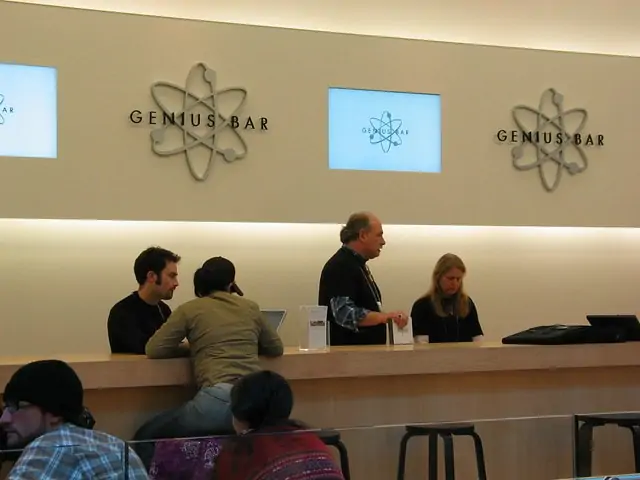
If your Watch got wet, or if you know that it was dropped or kicked at some point, then that might be what has caused a hardware problem. If you see that the screen is shattered or there is some other obvious external damage, that should take away any mystery as to what has gone wrong with the device.

If the Watch is still under warranty, then it shouldn’t cost you anything to get it fixed or replaced if that’s what’s required. Even if the Watch is no longer under the original factory warranty or the AppleCare+ plan, the cost of swapping out some of the components isn’t nearly as expensive as it would be for an iPad or an iPhone. Hopefully, the price tag will not be too egregious, and once you’ve paid it, you’ll be enjoying the full benefits of your device again.






