There are several possible scenarios where you may want to change the Apple ID on your iPhone. Doing so is not very difficult, so let’s examine everything you should know if you’re going to make a switch.
To change Apple ID on iPhone models can sometimes benefit you, and as someone who owns one of these devices, you should have this information.
What You Should Do Before You Change Your Apple ID
Before you change your Apple ID, you should first sign out of all Apple devices and services for which you use that ID.
The only one on which you should stay signed in is your iPhone, assuming that’s the device that you’ll use to change IDs. This is how to sign out of your other Apple devices.
- If you’re using iOS 10.3 or later, then go to Settings and tap where it says your name.
- Scroll downward until you see where it says Sign Out.
- Enter your Apple ID password when you’re prompted to do so.
- Be sure to turn on the data that you want to keep a copy of on the device.
- Hit Sign Out.
- Hit Sign Out again to confirm that you wish to sign out of iCloud.

If you’re running iOS 10.2 or earlier, then follow these instructions.
- Go to Settings, then iCloud.
- Scroll down and hit Sign Out.
- Tap Sign Out
- Hit Delete from My iPhone.
- Hit Keep or Delete for any data on the phone, such as contacts, reminders, and calendars.
- Type in your Apple ID password and tap Turn Off.
We should mention, though, that if you’re running iOS 10.2 or earlier, then you should definitely switch to a more recent version if your device supports the latest update. The software has now progressed onward by several generations, and you should try to keep up if your device is capable of it.
How to Change the Apple ID on Your Phone
Once you’re signed out of all devices except your iPhone, you can feel free to change the ID. Here are the steps to follow, assuming that you’re running iOS version 10.3 or later.
- Go to Settings, then hit where it says your name.
- Select Name, Phone Numbers, and Email.
- Where it says Reachable At, tap Edit.
- Delete your current Apple ID.
- Hit Continue, then type in whatever you want your new Apple ID to be.
- Hit Next and the new ID should go into effect.
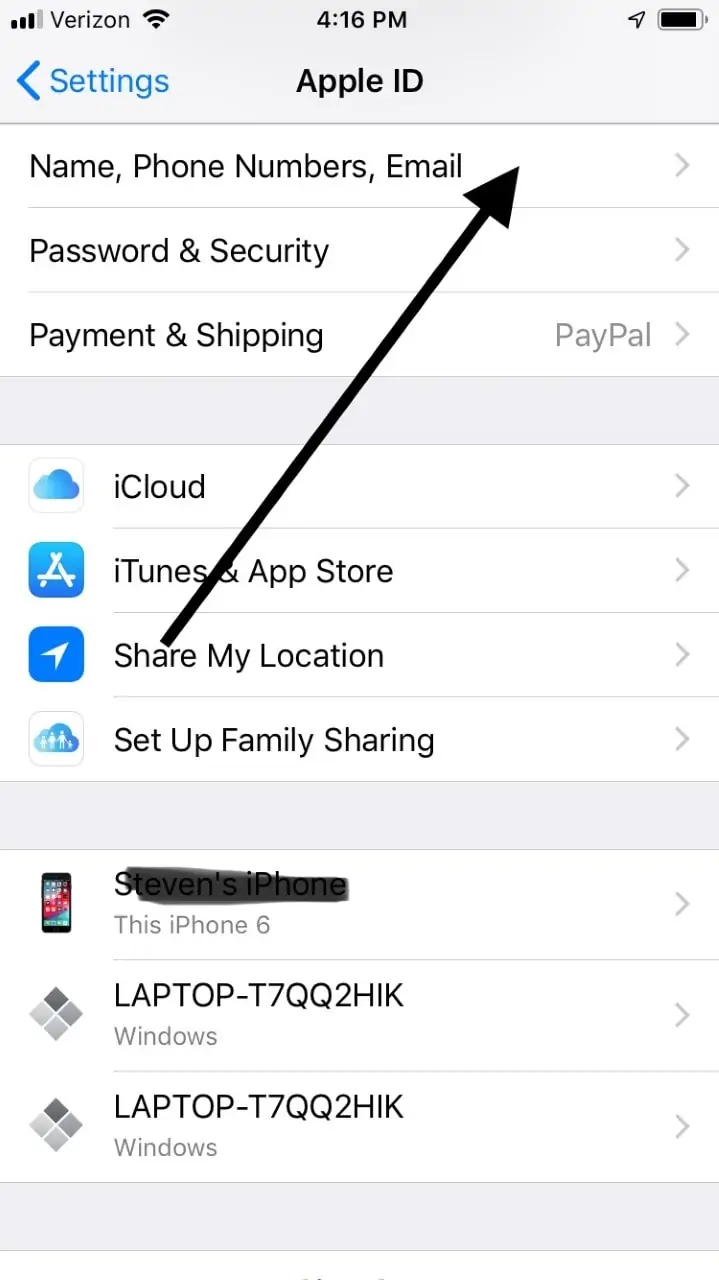
Now, you’ll need to sign back into all Apple devices that you use with your new ID.
What if You Can’t Change the Apple ID on Your iPhone?
There are some cases where you will not be able to change your Apple ID by following these directions. If your Apple ID is an email address, for instance, you’ll only be able to change it if it’s an address that you control.
In other words, if your email address ends in @mac.com, @me.com, or @icloud.com, then you won’t be able to alter the ID to a third-party email address.
If that’s the case, then you also won’t be able to see the Change Apple ID option on your account page. The ability to delete your email won’t be there on an iPhone, or your iPad or iPad Touch, for that matter.
What About Changing the Apple ID that You Use on Your iPhone, But Not Your Email Address?
What about a situation where you want to change the Apple ID that you use on your iPhone, but you don’t want to change the email address that you use as your Apple ID? You will need to sign out, then back in again with a different Apple ID if that’s the case.
First, sign out using the directions above. Then, follow these instructions to sign back in. Note that these are the steps to follow if you’re running iOS 10.3 or later.
- Head to Settings.
- Tap Sign into your device.
- Put in your Apple ID and password when prompted.
- You might be one of those individuals who protects your account with two-factor identification technology. If so, then you’ll need to put in your six-digit pin at this stage as well.
Say you’re still running iOS 10.2 or earlier. If so, then to change the Apple ID on your phone without changing the email address, you will need to sign into iCloud.
You will hit Settings, then iCloud. Enter your Apple ID and password. You can then make the change and leave the email address intact.
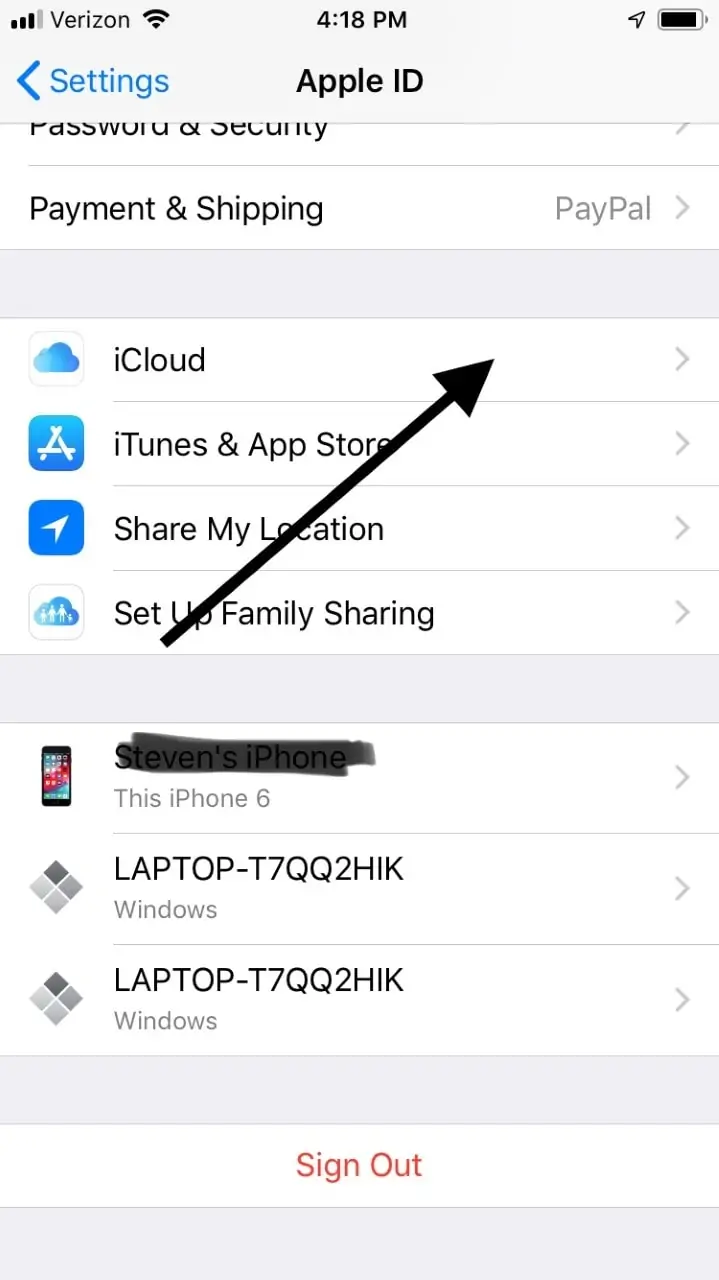
What if You Have Different Apple IDs for Your Different Devices?
If you have different Apple IDs for your various Apple devices, then it can get a little complicated. That’s why it’s not recommended that you do this. Once you have this system in place, though, it can be annoying and time-consuming to change it.
Let’s say that you have different Apple IDs for your iTunes, the iCloud, and the App Store. You’re using your iPhone, and you want each of your Apple IDs to be there on the phone and ready for use.
You can follow these steps, provided you’re running iOS 10.3 or later.
- Head to Settings.
- Hit Sign into your device.
- Enter the Apple ID that you would like to use with iCloud.
- Next, go back to Settings.
- Scroll down, and tap where it says iTunes and App Store.
- Tap where it says Apple ID, your name, and then Sign Out.
- Now sign back in with the alternate Apple ID and password that you’d like to use.
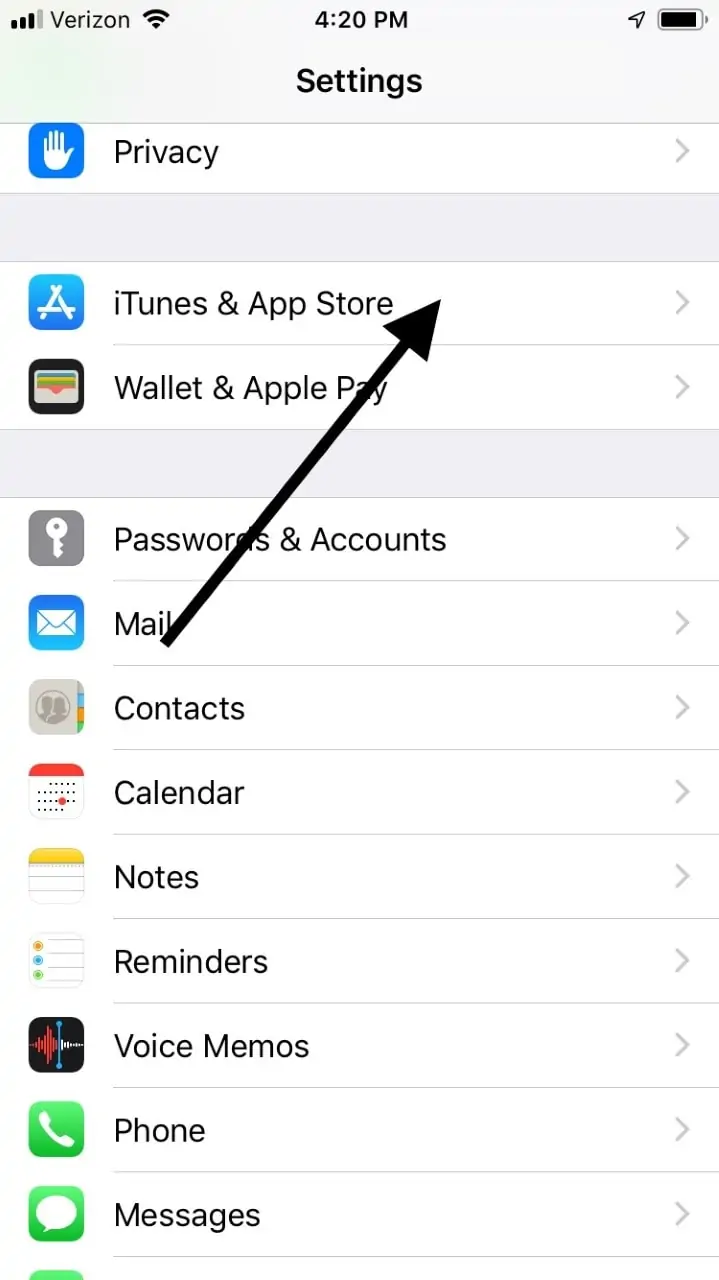
If you’re running iOS 10.2 or earlier, then go to Settings, then iCloud. Sign in and use the Apple ID that you want to use with iCloud.
Next, go to Settings, then iTunes and App Store. Sign in with whatever Apple ID and password you would prefer for iTunes.
You will undoubtedly make it easier on yourself if you use the same Apple ID for all of your devices, not to mention iTunes, the App Store, and everywhere else that you need it.
It’s best if you can come up with an Apple ID and password that you know you’ll be happy using for a long time to come. That way, you can avoid making these changes.






