Anytime there’s a major operating system update, some users claim the batteries for their Apple products drain faster than before they installed it. Apple has admitted to some problems in this area.
Years ago, they had to issue new battery rebates for the iPhone 6. Since then, they have taken great pains to correct this problem.
Compared to other smartwatches, Apple Watches have a relatively short battery life. Still, you want to get the full amount that is advertised. If you’re experiencing an Apple watch battery draining fast, you will certainly want to fix the issue. Read on as we explain how you can do that.
How Much Battery Life Should I Get From My Apple Watch?
Apple claims you can get up to 18 hours of battery life from your Apple Watch. Unlike other Apple products, such as iPhones, this has been consistent with the Apple Watch Series, from the first editions up to the current models.
For the most recent model, all-day battery life of 18 hours is based on the following types of use:
- 90 time checks
- 90 notifications
- 45 minutes of app use
- 60 minutes with music playback from Apple Watch via Bluetooth
- All this usage over 18 hours
You can have quite a bit going on with your Apple Watch, and you should still get the advertised 18 hours of use. However, if you factor in unoptimized settings, battery-draining apps, and other features, you can get wildly different everyday results.
It is extremely rare for hardware problems to cause significant battery life drain. In 99% of cases, it’s a software issue causing these problems.
We’ll now run through some of the most common causes of Apple Watch Battery Drain right now.
Your Apple Watch Display is Always On
With the Apple Watch Series 5, Apple created a feature that would allow you to keep your screen always on. As you can imagine, activating Display Always On will cause the quick drain of your Apple Watch battery.
Older models of the Apple Watch also have extended “screen on” time functions. To configure this setting:
1. Start the Watch app on your iPhone.
2. On the “My Watch” tab, tap “General.”
3. Tap “Wake Screen.”
4. Tap “Wake for 15 seconds.”
You can also turn off the Wake Screen using the Wrist Rise feature. The screen automatically turns on any time it detects wrist movements, such as when you’re typing on a keyboard. You can significantly improve reduce battery drain by turning this off.
Wi-Fi, Bluetooth, and Cellular Radios Can Drain Your Battery
All Apple Watches have Wi-Fi and Bluetooth connectivity. With the Apple Watch Series 3 and all the more recent models, you can also get LTE-enabled Apple Watches. All of these forms of connectivity (also known as radios) use a lot of battery life, particularly cellular connections.
Unless absolutely necessary, you should leave your LTE connection disabled. Otherwise, continually connecting to cell towers will quickly drain your battery life.
You can save even more battery life by disabling your device’s Wi-Fi and Bluetooth connections. You can do that by enabling Airplane Mode on your watch.
Your Apple Watch Needs a Reboot
All digital devices can benefit from periodic reboots. You can quickly reboot your Apple Watch by:
- Pressing and holding down both the Digital Crown and the Side button at the same time.
- Keep holding them down until the Apple logo appears on the screen.
- Release the buttons.
Streaming Music on Your Apple Watch
Streaming music on your Apple Watch is a huge battery drain. The Apple Watch has 8-16 GB of storage, so downloading some music and listening to it that way can save your battery life.
- Open the Watch app on your iPhone.
- Tap the My Watch tab.
- Tap Music.
- Add Music from Playlists and Albums. You can also search directly through your library and tap to add songs.
Update and Sync Issues
iOS updates are the single biggest cause of Apple Watch battery drain issues. From connection disruption to rogue processes, un-pairing and re-pairing your Apple Watch can get everything back to normal.
- Open the Watch app from your iPhone’s Home screen.
- Tap on your Apple Watch at the top of the screen.
- Tap the Information button (looks like an “i” with a circle around it).
- Tap Unpair Apple Watch.
- Tap Unpair Apple Watch again to confirm.
You can also unpair directly with the Apple Watch:
- Press the Digital Crown to switch to the app launcher.
- Select the Settings app.
- Tap General.
- Tap Reset at the bottom. Don’t worry; you can reload all the data from your last sync.
- Tap Erase All Content and Settings.
- Enter your Passcode to confirm.
Unnecessary Notifications
Receiving notifications on your Apple Watch is one of its best features. However, they light up your screen, and they also activate the Bluetooth and Wi-Fi functions, draining your battery.

Launch the Apple Watch app and turn off notifications for anything you don’t need. Keep what you care about, like Phone, Calendar, and Messages, and leave the rest for your iPhone.
Additional Apps
Apple optimizes its apps for the best performance on the Apple Watch. This means radios won’t transmit any more data than necessary. Other apps are not as efficient. Go to the Apple Watch App and disable any apps you don’t use daily.
Exercise Mode
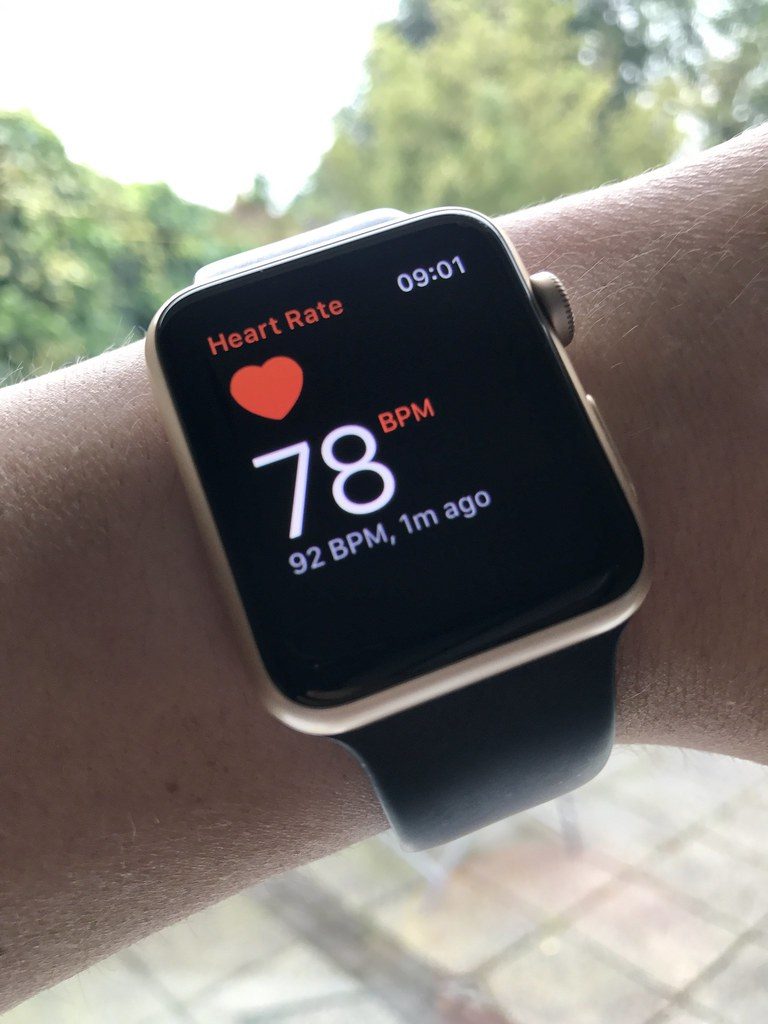
If you use your Apple Watch to exercise, Power Saving Mode is a great way to save battery life. It turns off the heart rate sensor, though it also won’t record how many calories you’re burning as accurately.
Fortunately, most gyms have these metrics built into their cardio machines. They’re nearly as accurate as the sensors in your Apple Watch.
To enable Power Saving Mode for the Workout app, go to the Settings app on your Apple Watch. Tap General, and then Workout. Turn on the switch next to Power Saving Mode.
Make sure you also disable the Workout feature after you’ve finished. Sometimes your Apple Watch can leave this feature on, which drains additional battery life.
The Background App Refresh Hogging Your Battery Life
Background App Refresh ensures your Apple Watch always has current data. You have the same feature for apps on your iPhone as well.
This can significantly affect battery life. In this mode, your watch constantly sends and receives data and turns on the radios. You can choose to turn off this feature entirely or use it only on specific apps.
1. Open the Watch app on your iPhone.
2. On the “My Watch” tab, tap “General.”
3. Tap “Background App Refresh.”
4. Choose to either disable the feature or select specific apps, so only the most important ones get automatically refreshed.
Resetting and Restoring
If all else fails to improve your battery life, you can restore your Apple Watch to factory defaults. If you do this, it will erase all your settings and content, including apps, music, and workout histories.
This is like starting from scratch with your phone, so make sure to back it up with iCloud beforehand. Your Apple watch will back up automatically through the iPhone with which it’s paired. If your watch and iPhone are near each other, you should not need to take any action for a backup to occur.
To restore your Apple Watch to factory defaults, open the Settings app and tap General. Then, Reset and tap Erase All Content and Settings.
What if None of This has Solved Your Apple Watch Battery Drain?
For the most part, solving a quickly draining Apple Watch battery is similar to the steps you’d take on your iPhone. Disabling unneeded apps and notifications, turning off network connections when they’re not necessary, and optimizing your settings should all help.

If you’re still experiencing a fast battery drain, there’s a rare chance you may have a hardware issue. Unlike iPhones, Apple is your only real option for repair in these instances.
It can be pricey for the company to repair your watch if you don’t have an AppleCare plan, but if your device’s battery is draining quickly, you may have little choice but to pay what they’re asking.
You should get about 18-24 months of heavy Apple Watch usage before the battery begins to decline. If you have an older model, it may be worth it to upgrade to a newer one.
If you decide to go that route, you can offset the cost by selling your old Apple Watch to Buyback Boss. Click here to see how much you can get for your used device.
Check out the Buyback Boss blog to learn more about Apple Watches and fixes for common problems. We’ve solved how to fix an Apple Watch that won’t charge. You can also find out how waterproof your Apple Watch is. For all things Apple Watch and iPhone, visit our blog now.






