If you just got an Apple Watch, or even if you’ve owned one for a while, you probably expect it to work as advertised. You need all of the functions to work correctly. You also want at least a decent amount of use from it before you need to charge it again.
What can you do if your device seems to be dying much faster than it should, though? We’ll detail some possible causes and solutions as we tackle the question of why your Apple Watch dies so fast.

Your Apple Watch Probably Dies Fast Because of Software Issues
Apple tells us that their watches should last for about 18 hours under ideal circumstances with a full charge. If your battery is draining a lot faster than that, the chances are high that it’s due to software issues rather than hardware ones.
Operating under that assumption, let’s talk about a few issues that can cause your Apple Watch battery to die fast.
Wake Screen on Wrist Raise Can Cause Your Apple Watch to Die Fast
Wake Screen on Wrist Raise is a common feature that’s a real battery killer.
Wake Screen on Wrist Raise is exactly what it sounds like. It’s a feature on your Apple Watch that causes the screen to come alive every time you raise your wrist.
It’s useful but hardly necessary. It’s also a massive battery drain. When it’s active, it’s not likely you’ll get anywhere close to 18 hours out of a single watch charge.
To make sure that it’s turned off, you’ll need to go to Settings on your Apple Watch. Go to General, then Wake Screen.
Toggle off the switch that you see next to Wake Screen on Wrist Raise. When this feature has turned grey and is positioned to the left, then you’ll know that you’ve done it correctly.
See if this makes any difference with the battery life issue.
Apple Watch Battery Drain During Exercise
Do you wear your Apple Watch to the gym? If so, then you might notice that it dies quicker when you’ve been working out. The reason for this is probably that you haven’t set it to Power Saving Mode during that time of heightened physical activity.
When you turn on Power Saving Mode, it turns off the watch’s heart rate monitor. It will also turn off the calorie calculator feature.
You would probably consider these to be nonessential during your workout. That’s because the equipment you’ll be using at the gym, like the cardio machines, already have built-in heart rate sensors and monitors that you can use.
You can turn off the watch’s Power Saving Mode until you’re finished.

Head to Settings on your Apple Watch right before you begin exercising. Hit General, then Workout. Toggle on the switch next to Power Saving Mode. If it turns green, you’re all set.
Third-Party Workout Apps May Drain the Battery
This tip is also related to your workouts. If you have downloaded a third-party app onto the Apple Watch, then you should remember to turn it off when you’re done working out.
A third-party exercise app featuring a calorie tracker and a heart rate monitor will drain the battery significantly. If you used the app when you were working out, then you might have forgotten to disable it when you were finished.
When you’re done with your workout, pull up the third-party app on your phone and hit End. See what that does for your battery usage.
Background App Refresh Might be Causing Your Apple Watch to Die Fast
You might have Background App Refresh turned on for some of the apps on your Apple Watch. That allows the device to download new content and media for that app when you’re on Wi-Fi or using cellular data.
This will be going on even when you’re not actively using the application. Those downloads, small as they are, will drain your watch’s battery over time.
Use your iPhone and go to the Apple Watch app, assuming you have paired the two devices. Hit General, then Background App Refresh. This will show you a list of the apps you’ve installed on your Apple Watch.

Go down the list and think about whether you need each of these apps to run in the background when you’re not using it. Chances are, you don’t need them all to be downloading new media at all times.
Toggle each of the ones that you don’t need to be continually running to the left. That might help you in the area of battery consumption.
Your Apple Watch Might Not Die as Fast if You Update iOS
Updating iOS to get rid of bugs might be something else for you to try if your watch is plagued by a quickly dying battery. iOS is the universal operating system that runs on all Apple devices. This strategy can be a fix for things like iPhones and iPads, as well as watches.
Before you do this, make sure that the watch has at least 50% battery life, and that it’s connected to a reliable Wi-Fi network. Open the Watch app on your iPhone, then hit General, followed by Software Update.
If you see one, hit Download and Install. The watch should download the update, install it, and then restart automatically.
It will probably take a few minutes. When the process is complete, start using it again and see if the battery drain is still happening.

Turn on Reduce Motion to Save Battery
A feature on the Apple Watch that might cause the battery to last longer is Reduce Motion. You can also try this trick with other Apple devices.
Reduce Motion turns off some of the on-screen animations that you see when you navigate through the watch’s functions. These animations aren’t too flashy, so in some cases, you might not even notice the difference.
Open up the Settings app on the watch, and then General. Go to Accessibility and toggle on Reduced Motion. When it has turned green, and it’s in the right-hand position, you’ve done it correctly.
Limiting Wake Time on Your Apple Watch Can Improve Battery Life
When you tap the display of your Apple Watch, it stays on for a set period of time. But did you know that you have control over how long it stays active?
Reducing that period means that you’re not draining the battery as much. You have the option of it staying on for 15 seconds, or 70. That’s a significant difference, and making that change will conserve your battery life.
Head to the Settings app on your watch, then go to General and Wake Screen. Scroll down to the On Tap submenu.
Tap Wake for 15 Seconds. If you see a checkmark next to it, then it has been activated successfully.
The Mail App Setting Might Cause Your Apple Watch to Die Fast
The Mail app is potentially one of the most significant drains on the watch’s battery life. What you can do is to set your Apple Watch’s Mail setting to mirror that of your iPhone. That can be helpful in this area.
To do it, go to Settings on your iPhone. Head to Accounts and Passwords, then Fetch New Data.
At the top, turn off Push. Setting the phone’s mail from Push to Fetch is a great way to save battery life. Scroll down to the bottom and hit Every 15 Minutes under Fetch. If you have multiple email accounts, set each one to Fetch.
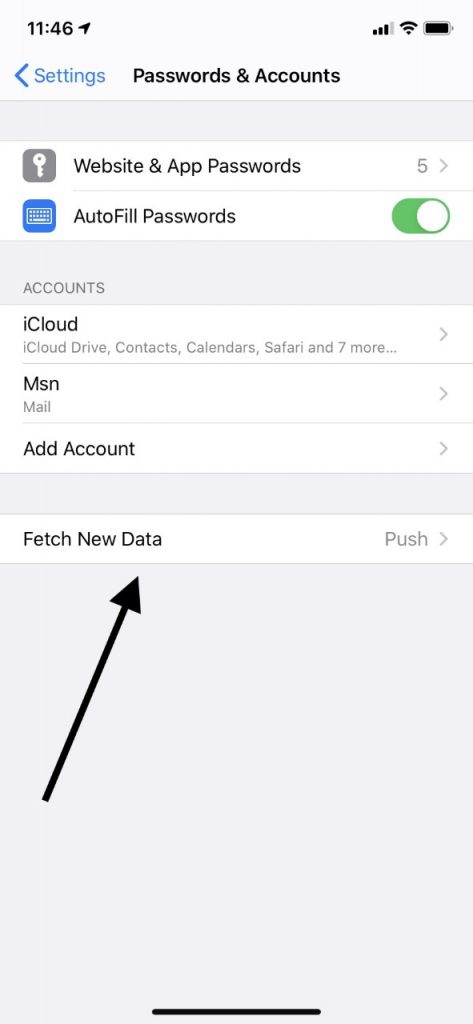
Next, go back to your Apple Watch, and open Mail. Make sure that there’s a checkmark next to Mirror My iPhone.
Once that has been enabled, your watch’s mail feature should be on Fetch as well. That’s going to help your battery life immensely.
Close Apps and Your Apple Watch Won’t Die as Fast
If you aren’t using some of your apps at all times, then you can close some of them, aiding your watch’s battery life. Press your Side button once.
This will allow you to view all of the apps that are currently open. For each of the apps that you’d like to close out, swipe from right to left. When the option appears on the watch’s display, tap Remove.
Push Notifications May Cause Your Apple Watch to Die Fast
You can also turn off the Push Notification setting for apps when you don’t need them. When you have turned this feature on, it will cause the app to run in the background at all times so that it can send you instant notifications. You’ll probably agree, though, that you don’t need that for all of your apps.
On your iPhone, go to the Watch app. At the bottom of the display, hit My Watch, then go to Notifications.
You should see a list of the apps that you have on your Apple Watch. Now, you can turn off Push Notifications for any of them. The more of them you do, the more battery power you will save over the course of a day.
Streaming Music May Cause Your Apple Watch to Die Fast
Streaming music on your watch is also an enormous battery-draining endeavor. If you have some songs that you like on your iPhone, though, then you can listen to them directly on your Apple Watch to save battery life.
On your iPhone, open up the Watch app. Go to the My Watch tab, then open Music. Under Playlists and Albums, there should be an Add Music option. Tap on songs or albums that you like to add them to your watch.
Use Power Reserve to Conserve Battery
If you are running low on battery life and you don’t have a charger handy, then you can also turn on Power Reserve mode as a temporary fix. Remember, though, that when this mode is on, your watch will not communicate with your iPhone. That means you will lose access to some of the features.
Swipe up from the bottom of the watch’s display. Hit the battery percentage button that you see in the upper left-hand corner. Swipe the Power Reserve slider from left to right, then hit the green Proceed button.
Additional Troubleshooting Steps
As you can see, there are lots of ways that you can potentially prevent your Apple Watch’s battery from dying quickly. It could be that it’s not a single one of these tricks that works for you, but several. If you run down the list and implement a few of them, you should see good results.
If none of what we suggested works, then it could be one of the rare times that a hardware issue is to blame. If that’s the case, you can take the device to an Apple Store to get the professionals to look it over.
Often, the Geniuses at the Apple Store can recommend some fixes. If they determine that there’s something seriously wrong with your Apple Watch, though, it might be time for a new one. Series 8 is out now, and many users feel that it represents a significant upgrade over previous versions.
Older model Apple Watches do not have as good of battery life as some of the newer models. If you’ve had your Apple Watch for a few years and the battery life is causing issues, it may be time to upgrade.






